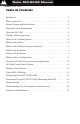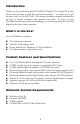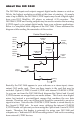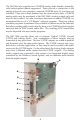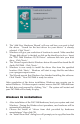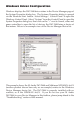User guide
7
2. The ‘Add New Hardware Wizard’ will now ask how you want to find
the driver. “Search for the best driver for your device” is already
selected. Click ‘Next>’.
3. Windows will give you a selection of locations to search. Make sure that
‘Floppy disk drives’ is checked, or click on the check box to do so. Insert
the “DiO 2448 Windows 95/98 Driver” software disk into your disk
drive. Click ‘Next>’.
4. The ‘Wizard’ reports that its Windows driver file search has found the M
Audio DiO 2448. Click ‘Next>’.
5. Windows is now ready to install the driver files from the specified
location. Click ‘Next>’. Windows will start to copy the files and show
you a progress report screen.
6. The Wizard reports that Windows has finished installing the software.
Click ‘Finish’. Your DiO 2448 is ready for action.
After completion of the driver installation, Windows may require you to
restart Windows. If it does request a restart, remove the DiO 2448 disk from
the disk drive and respond by clicking “Yes.” The system will restart and
your DiO 2448 will be ready for play.
Windows 95 Installation
1. After installation of the DiO 2448 hardware, boot your system and start
Windows. During the Windows boot procedure, new hardware will be
automatically detected.
2. Choose the Install of “driver from disk provided by hardware
manufacturer,” then click OK.
3. An “Install From Disk” dialog box will prompt you to copy files from the