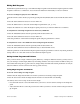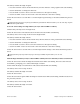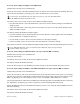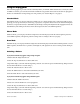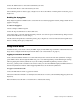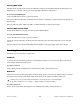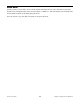User guide
Chapter 3: Using Venom Standalone
17
Venom User Guide
Editing Multi Programs
Each Multi Program references up to four different Single Programs. Each referenced Single Program in a Multi
Program is referred to as a Multi Part. You can edit each Multi Part individually as well as in tandem.
To select a new Single Program preset for a Multi Part:
1 Switch Venom to Select Mode by repeatedly pressing the Mute/Enable/Select button until the Select LED is
lit
2 Press the desired Multi Part button so that its LED is lit.
3 Press the Bank button to select the desired Single Program Bank (A, B, C, or D).
4 Adjust the Value knob to select the Single Program preset that you want the Multi Part to reference.
To edit parameters of the Single Program Preset referenced by a Multi Part:
1 Press the Mute/Enable/Select button repeatedly until the Select LED is lit.
2 Press the desired Multi Part button so that its LED is lit.
3 Edit the parameters of the referenced Single Program using the performance controls.
To edit parameters of two or more Multi Part referenced Single Programs in tandem:
1 Press the Mute/Enable/Select button repeatedly until the Select LED is lit.
2 Press the desired Multi Part buttons simultaneously so that their LEDs are lit.
3 Edit the parameters of the referenced Single Programs using the performance controls. Any edited parameter
settings will be set to the same value for each referenced Single Program.
Saving Custom Programs and Patterns
Once you have edited a Single or Multi Program, Multi Part, or Single or Multi Part Pattern, you may want to
save your changes. Certain Single, Multi Part, and Multi parameters can only be edited via MIDI or using soft-
ware (rather than using the top panel controls). Single, Multi, and Multi Part Pattern parameters can only be
edited via MIDI or software (and not from the top panel controls).
Saving Single Programs and Patterns
To save the current settings of a Single Program:
1 Ensure that the Single button LED is lit and that you have been editing a Single Program.
2 Press the Store button. Both the Single button and the Store button LEDs start flashing.
3 If desired, select a new storage location for the Single:
• Press the Bank button to select the Bank where you want to save the current settings for the Single Pro-
gram.
• Adjust the Value knob to select the preset location where you want to save the current settings for the Sin-
gle Program.