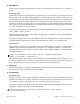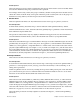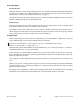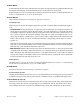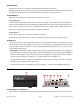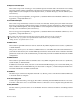User guide
Chapter 3: Controls and Connectors
11
Axiom User Guide
13 Function Buttons
These buttons access the following features:
• Instrument Mode Button (Inst) This button switches DirectLink between Mixer (default) and Instru-
ment modes while Axiom is controlling a qualified DAW. When used to activate Instrument Mode, the
button will illuminate when pressed, and the LCD screen will momentarily display the instrument
name.
Holding down the Instrument Mode button will open and close the window for the instrument being
controlled. Momentarily pressing the Instrument Mode button returns DirectLink to Mixer Mode.
• Null This button activates and de-activates Null Mode. By default, Null mode is always active and the
Null button will illuminate when this is the case. In Null Mode, the position of Axiom Faders is stored
as part of a user Patch. This is known as their Null value. If a fader is at a different position or value when
the patch is recalled the LCD will display “MUTE” and a value representing how far off they are from the
Null value. The fader will not transmit MIDI data until the Null Value has been reached. This prevents
corresponding parameters in the software from jumping to a different value as the Axiom control is ad-
justed. The Axiom Fader will be “un-muted” as soon as the position matches the value stored in the user
patch.
For example, in qualified versions of Pro Tools, Axiom Preset 9 can be used to control the virtual instru-
ment called Velvet. When an instrument parameter is edited using an Axiom Fader, its new position is
retained as the Null value when a new preset is selected. If the same fader is used to edit the new preset,
it is likely to be in a different position when Preset 9 is recalled. Because Null Mode is active by default,
the fader will not transmit MIDI data to Velvet until it has been adjusted to its Null Value. This prevents
it from transmitting a MIDI CC value that will cause an unwanted parameter change in Velvet.
• Program (Prog) When this button is pressed it will illuminate and the LCD screen will show the current
Program Change number (for example, “PRG 0”) and the active keyboard Zone (for example, “z 1”).
Pressing either of the Patch buttons (“Up” arrow or “Down” arrow) will increase or decrease this num-
ber, and the resulting program change message is sent on the active Zone channel. After 1 second, the
display returns to normal and the patch buttons return to their default functionality.
Program Change massages for all active keyboard Zones are included whenever a patch is stored. For
more information on Zones, please refer to Chapter 6, “Keyboard Zones.”
When the Program button is held down for at least one second Axiom enters Edit Mode, which over-
rides both Performance and DirectLink Modes. The Program and Edit buttons will illuminate, and the
LCD screen will show the current Program change and active Zone number. A direct Program change
can then be sent by entering the desired program number using the numerical keys and pressing the en-
ter key to confirm.
For more information about these parameters, see Chapter 4, “Advanced Keyboard Functions,”
Chapter 5, “Advanced Programming Functions,” and Chapter 6, “Keyboard Zones.”
For DirectLink installation instructions, please refer to the appropriate DirectLink guide for your qualified
DAW.