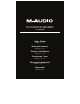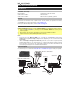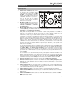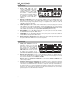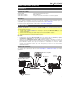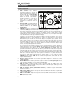User Manual
4
Features
Top Panel
1. Input Gain: Adjusts the input's
gain level. Set this knob so
the corresponding LED Meter
(located below the knob)
displays a "healthy" level during
performance—but not so high
that the meter "clips" or peaks,
causing distortion in the audio.
2. LED Meters: Indicates the
input signal level from the
Combo Inputs or Instrument
Inputs.
3. USB / Direct Blend: Adjusts
the mix of the audio signal from
your inputs (Direct) and the
audio output of your computer (USB) that will be sent to the Main Outputs and
Headphone Output.
This knob is useful for dealing with “latency” when you are recording in your DAW.
Latency is a delay in sound that may occur between the incoming sound (playing your
instrument, singing, etc.) and outgoing sound (when you hear it in the DAW).
Latency is often the result of the “buffer size” setting, which is usually located in your
DAW’s Preferences, Options, or Device Setup menu. Higher buffer sizes generally result
in higher latency. In some cases, lower buffer size settings can consume a lot of your
computer’s CPU and cause audio glitches. To prevent these audio glitches, you will need
to use a higher buffer setting, and this may result in latency.
If you are experiencing latency when recording, adjust the knob towards the Direct
position to increase the blend of unprocessed audio from your inputs directly to your
Main Outputs and Headphone Output. This will let you hear the incoming audio from
your inputs without latency while still being able to hear the audio from your DAW. When
listening to the playback, adjust the knob all the way to the USB position.
If your computer is powerful enough, you may be able to set the buffer size setting in
your DAW low enough such that you may never need to listen to the direct audio signal
from your inputs. In this case, set the USB / Direct Blend knob all the way to the USB
position to monitor only the audio output of your DAW.
4. Headphone Level: Adjusts the output volume of the Headphone Output.
5. Monitor Level: Adjusts the output volume of Main Outputs, which should be connected
to your powered monitors or amplifier system.
6. Power LED: Lights up when a valid USB connection has been established between your
computer and M-Track 2X2M. Use this light to verify that M-Track 2X2M is receiving
power and is ready to use.
7. +48V (Phantom Power) LED: Lights up when phantom power is engaged.
8. MIDI In LED: Flashes when MIDI data is received from an external MIDI controller.
9. MIDI Out LED: Flashes when MIDI data is sent from your software to M-Track 2X2M’s
MIDI Out
.
+48V
INSTRUMENT INSTRUMENT
+48V
M-TRACK
2X2M
C -SERIES
INPUT INPUT
1
3
1
2
4
5
2
7
6
8
9