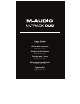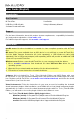User's Manual
3
To set M-Track Duo as your default playback device, follow the directions below based on
your computer’s operating system.
Windows:
1. Use the included USB cable to connect the M-Track Duo to your computer.
2. In the Taskbar, locate the Volume Control "speaker" icon. Right-click the speaker and
open Sound Settings > Sounds.
Alternatively, go to Start Menu > System > Sound > Sound Control Panel.
3. In the Windows Sound control panel select the Playback tab and select USB Audio
Codec as the default device.
4. Click the Recording tab and select USB Audio Codec as the default device.
5. Click Properties in the lower right-hand corner.
6. In the new window, click the Advanced tab and select 2-channel, 16-bit, 48000 Hz
(Studio Quality) as the default format.
7. Uncheck both boxes under Exclusive Mode.
8. Click OK to close the Properties window.
9. Click OK to close the Sound control panel.
macOS:
1. Use the included USB cable to connect the M-Track Duo to your computer.
2. Go to Applications > Utilities > Audio MIDI Setup.
3. In the Audio Devices window, select USB Audio Codec in the left column.
4. Right-click USB Audio Codec, and select Use this device for sound input.
5. Right-click USB Audio Codec, and select Use this device for sound output.
6. Quit Audio MIDI Setup.
Connection Diagram
Items not listed under Introduction > Box Contents are sold separately.
Note: Use the +48V (Phantom Power) Switch only if a microphone requires phantom power.
Most dynamic microphones and ribbon microphones do not require phantom power, but most
condenser microphones do. Consult your microphone's documentation to find out whether it
needs phantom power.
Front Panel
Rear Panel
Monitors
Headphones
Guitar
Computer
Microphone