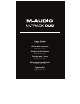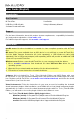User's Manual
4
Setting Up M-Track Duo with Your Software
Setting Up M-Track Duo with Pro Tools | First M-Audio Edition
1. Use the included USB cable to connect the M-Track Duo to your computer.
2. Open Pro Tools | First M-Audio Edition.
3. Go to Setup > Playback Engine….
4. Open the Playback Engine dropdown menu and select USB Audio Codec.
Note: You may need to save and restart your project.
5. Select your Sample Rate and then click OK to close the Setup window.
You can now add tracks to send and receive audio from sources connected to M-Track Duo
inputs and stream recorded audio back through the M-Track Duo outputs.
Setting Up M-Track Duo with MPC Beats
1. Use the included USB cable to connect the M-Track Duo to your computer.
2. Open MPC Beats.
3. Go to Edit > Preferences….
4. For Windows Users: In the Audio window, select ASIO under the Audio Device Type
dropdown menu. In the Device dropdown menu, select M-Track Solo and Duo ASIO.
For MacOS Users: In the Audio window, select USB Audio Codec under the Output
and Input dropdown menus.
Note: You may need to save and restart your project.
5. Select your Sample Rate and then click OK to close the Preferences window.
You can now add tracks to send and receive audio from sources connected to M-Track
Duo inputs and stream recorded audio back through the M-Track Duo outputs.