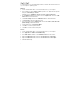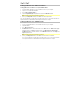User's Manual
3
Quick Start
macOS users: No driver installation is needed for class-compliant operation with M-
Track Solo.
iOS users: The power available from an iOS device is not sufficient to power M-Track
Solo. Use the Apple Camera Connection Kit (sold separately), a USB break-out cable
(sold separately), and a USB power adapter (sold separately) which will provide an
additional USB connector to power M-Track Solo.
Windows users: Before connecting M-Track Solo to your computer, install the drivers:
1. Go to m-audio.com/drivers and download the latest M-Track Solo driver for your
operating system.
2. Open the file you downloaded and double-click the driver installer file.
3. Follow the on-screen instructions to install the drivers.
Software: We've included Pro Tools | First M-Audio Edition and MPC Beats with your
M-Track Solo so you can get started making music with professional software right out
of the box. Register your M-Track Solo on m-audio.com/softwaredownload, and
follow the install instructions in your User Account.
Virtual Instruments: Follow the instructions in your user account for installing the
included virtual instrument plugins. After installation, most DAWs will not load virtual
instrument plugins automatically. In order to access the virtual instrument plugins with
Pro Tools | First M-Audio Edition, you will need to choose the plugin folder for the
software to scan:
Pro Tools | First M-Audio Edition (AAX) plugin folders:
Windows (32-bit): C:\Program Files (x86)\Common Files\Avid\Audio\Plug-Ins
Windows (64-bit): C:\Program Files\Common Files\Avid\Audio\Plug-Ins
macOS: Macintosh HD/Library/Application Support/Avid/Audio/Plug-Ins