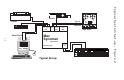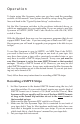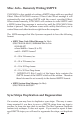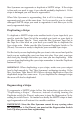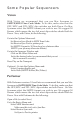Owner's manual
18
Mac Syncman can regenerate or duplicate a SMPTE stripe. If the stripe
is fine and you need to copy it you should probably duplicate it. If the
stripe is damaged you will have to regenerate it.
When Mac Syncman is regenerating, this is all it is doing - it cannot
regenerate and sync at the same time. So if you need to sync to a badly
damaged SMPTE stripe you need to regenerate it and then sync to the
newly regenerated stripe.
Duplicating a Stripe
To duplicate a SMPTE stripe onto another track of your tape deck, you
need to route the Tape Out of the recorded sync track on your deck to
the Mac Syncman Tape In. Next, route the Mac Syncman Tape Out to
the Tape In of the track on your deck you would like to duplicate the
Sync stripe onto. Make sure the Mac Syncman Duplicate Switch is On
(Down). You are now ready to duplicate your recorded Sync stripe.
Put the track you are duplicating the sync tone to into record and put the
track you are reading the sync tone from into play. Now start your tape
deck and play through the entire sync tone you are duplicating. After
you are done duplicating the sync stripe remember to turn the Duplicate
feature off (Up).
IMPORTANT:
When duplicating a sync stripe, make sure your output
level is high enough to “fire” Mac Syncman’s reshaping circuitry. If the
Mac Syncman Tape Read LED flickers during duplication then the
duplicated stripe has some error. If you duplicate the damaged stripe
the error will also be duplicated.
Regenerating a Stripe
To regenerate a SMPTE stripe follow the instructions given above in
“Duplicating a Stripe.” However, instead of setting turning the
Duplicate switch On (Down), make sure to turn the Regenerator On by
setting its switch Down. No matter how badly the SMPTE stripe is dam-
aged regeneration will restore it to a usable condition.
IMPOR
TANT: Since the Mac Syncman cannot do any syncing when
the Regenerator is On (Down), you must set the Regeneration Switch
back Up after you are done regenerating.