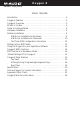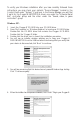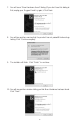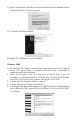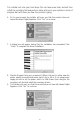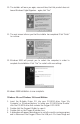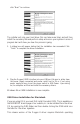Oxygen 8 version: Oxy8_050503 User Guide Introduction . . . . . . . . . . . . . . . . . . . . . . . . . . . . . . . . . . . . . . . . . . . . .2 Oxygen 8 Features . . . . . . . . . . . . . . . . . . . . . . . . . . . . . . . . . . . . . . . .2 Oxygen 8 Overview . . . . . . . . . . . . . . . . . . . . . . . . . . . . . . . . . . . . . . .2 What’s in the Box . . . . . . . . . . . . . . . . . . . . . . . . . . . . . . . . . . . . . . . . .3 Guide to Getting Started . . . . . . . . . . . . . . . . . . . . . .
Introduction Congratulations on your purchase of the Oxygen 8, part of the USB Keystation series of MIDI controllers brought to you by M-Audio.You may use your Oxygen 8 in conjunction with a USB equipped PC or Macintosh computer and appropriate music software to enter a full range of MIDI note and controller information. You will be able to discover the wonderful world of Computer Music with a set of complete musical instruments from your sound card, sound modules, or workstation.
Contained within the Oxygen 8 is a USB MIDI interface. Simply plug the Oxygen 8 into your computer’s USB port, install the included drivers and enable the MIDI interface within your music software. This combination of a versatile keyboard controller and a USB MIDI interface allows you record and control MIDI information within your music application, plus adds a MIDI output port to which you can connect a MIDI sound module or drum machine.The rear panel MIDI port marked “USB” is used for this purpose.
Guide to Getting Started Here’s an outline of steps to begin using your Oxygen 8 on either Mac or PC: 1. 2. 3. 4. Attach the Oxygen 8 to your computer (see “Hardware Installation”). Install the Driver (see “Software Installation”). Hook your sound module to the Oxygen 8 (see “Setting Up Your MIDI Studio”). Configure the Oxygen 8 in your application software (see “Using the Oxygen 8 in your Application Software”).
To verify your Windows installation after you have carefully followed these instructions, you may check your system’s “Device Manager,” located in the Control Panel under “System.” If you look in the Device Manager, you will find 2 parts for the Oxygen 8 KEYSTATION driver; one under the “Universal Serial Bus” controller group and the other under the “Sound, video, & game controllers” group. Windows XP: 1 Insert the 'Oxygen 8' CD-ROM into your CD-ROM drive. 2.
7. You will see a “New Hardware found” dialog. (If you don’t see this dialog at first, unplug your Oxygen 8 and try again.) Click Next. 8. You will see another warning that the product has not passed Windows logo testing. Click "Continue anyway". 9. The installer will finish. Click “Finish” to continue. 10. You will see another window telling you that New Hardware has been found. Click “Next”.
11. Again, the computer reminds you that the product has not passed Windows Logo testing. Click "Continue anyway". 12. The driver has been installed. Windows XP Installation is now complete. Windows 2000 1. Service Pack 2 or higher is required for proper operation of the Oxygen 8 driver. This service pack is available from Microsoft Downloads at www.microsoft.com/downloads. 2. Insert the M-Audio Driver CD into your CD-ROM drive. Open 'My Computer' or 'Windows Explorer' to locate your CD-ROM drive.
The installer will scan your hard drive (this can take some time) and will then install the necessary files and perform setup actions on your system.A series of progress bars will show you how the process is going. 6. At the next prompt, the installer will warn you that this product does not have a Windows Digital Signature. Click “Yes” to continue. 7. A dialog box will appear, stating that the installation has succeeded. Click “Finish” to complete the driver installation. 8.
10. The installer will warn you again, a second time, that this product does not have a Windows Digital Signature - again, click “Yes.” 11. The next screen informs you that the installer has completed. Click “Finish” to continue. 12. Windows 2000 will prompt you to restart the computer, in order to complete the installation. Click “Yes” to restart with new settings. Windows 2000 Installation is now complete. Windows Me and Windows 98 Second Edition 1. Insert the M-Audio Driver CD into your CD-ROM drive.
click “Next” to continue. The installer will scan your hard drive (this can take some time) and will then install the necessary files and perform setup actions on your system.A series of progress bars will show you how the process is going. 5. A dialog box will appear, stating that the installation has succeeded. Click “Finish” to complete the driver installation. 6. Plug the Oxygen 8 MIDI interface into your USB port.
system OS 9.2.2 or higher. Some updates are offered free to Apple owners. Please check the Apple website at http://www.info.apple.com for update information. OMS is a MIDI manager program that is made by Opcode. We have included it on the CD disk for your convenience, and also offer it as a free download from our website’s MIDISPORT drivers page. OMS is required to run the Oxygen 8 on the Macintosh in OS 9, and it is important that you install OMS before running the Oxygen 8 Installer.
First Time OMS Configuration Instructions If you have installed the Oxygen 8 in Mac OS 9, it is now time to configure OMS (this is not necessary in Mac OS X). Go to the Chooser under the Apple Menu, and make sure AppleTalk is turned off (this is recommended, although OMS will sense that it is on and prompt you to turn it off). If you are installing your Oxygen 8’s KEYSTATION driver and configuring OMS for the first time, follow these instructions to configure OMS. 1.
1. The Oxygen 8 is connected to the computer via the USB port connectors, using the supplied USB standard cable. 2. The Oxygen 8 can play the synthesizer that is part of an internal sound card, as well as any software synthesizers that are installed in your system.This will depend on how you set up your software (see section “Using the Oxygen 8 in your Application Software.
Using the Oxygen 8 in your Application Software Once the Oxygen 8 driver has been installed, you will need to configure your MIDI application software to utilize the Oxygen 8. The manner in which this is done varies between applications, so we can just cover the basics here. Generally with both the Mac and PC, most MIDI applications have a MIDI port configuration or settings dialog box, sometimes called “MIDI Devices” or “MIDI Setup.
1. Power up the Oxygen 8, using either a 9vDC adapter or using 6 AA batteries. Set the power switch to the the 9V/Battery setting. If a 9V power adapter is present, the Oxygen 8 will use power from the adapter. If a 9V adapter is not present, and the Oxygen 8 has the required battery power, the unit will power up using the batteries. 2. Make sure that the MIDI port ”transmit” channel within you music application matches the MIDI “receive” channel of the other instrument. 3.
2. 3. 4. 5. 6. 7. manuals of your devices for information on how to change the Pitch Bend range. To bend the pitch up, move the wheel away from you. To bend the pitch down, move the wheel towards you. Using the Modulation Wheel: It is very common to use the modulation wheel to change the intensity of effects, such as Vibrato (pitch change), Tremolo (change in volume), and Modulation (change in tone).
For example, if you want to change the value of the velocity offset, first press the MIDI/SELECT button and then the velocity key. Second, change the data entry slider to the value you want. Finally, press the MIDI/SELECT button again to finish the change. To assign any MIDI control value to the data slider: 1. 2. 3. 4. 5. Pree the MIDI/Select button Press the CC No.
“Flat” & “Sharp” keys: By pressing the MIDI/SELECT button and the flat or the sharp key, you will shift the active keyboard pitch one note (half-step) higher, or lower. For example, if you want to change the pitch 2 notes down, press MIDI/SELECT button and the “flat” key twice. Press the MIDI/SELECT button to finish the change. To change the Oxygen 8’s octave range, press the MIDI/SELECT button, then the “Octave Up” or “Octave Down” button however many times you wish to shift the octave range.
Rear Panel 1. Sustain jack: This jack allows you to connect an optional footswitch to the keyboard. When the footswitch is depressed, notes played on the keyboard will continuously sound as long as the footswitch is held, while MIDI controller information is sent from the Oxygen 8. 2. MIDI Out jack,“Keyboard”:This standard MIDI jack is a direct MIDI out from the keyboard in “standalone” mode, and is used to send MIDI messages to another MIDI instrument (such as sound module). 3.
Specifications Model: Oxygen 8 Keyboard Type Simultaneous Output Control Switches Rear Terminals Display Type Dimensions Weight Power Source Options 25 dynamic key 10 note (reverse priority) MIDI Channel Reset Octave -2, -1, center , +1, +2 Program Change CC-00/CC-32 (GS Bank Selection) CC-No.
Technical Support & Contact Information For additional technical assistance, contact M-Audio Technical Support by telephone (626-445-8495, 9-5 PST M-F), by fax (626-445-7564) or by e-mail (techsupt@m-audio.com). If you have questions, comments or suggestions about this product, or any M-Audio product, we invite you to contact us directly at: M-AUDIO U.S. M-AUDIO U.K. 45 E. Saint Joseph St. Arcadia, CA 91006-2861 U.S.A. Unit 5, Saracen Industrial Estate Mark Rd.
Appendix A-Midi Charts MIDI Controllers: Number 0 1 2 3 4 5 6 7 8 9 10 11 12 13 14 15 16 17 18 19 20-31 32-63 64 65 66 67 68 69 70 71 72 73 74 75 76 77 78 79 80 81 82 83 84 85-90 91 92 93 94 95 96 97 98 99 100 101 102-119 120 121 122 123 124 125 126 127 Definition Bank Select Modulation Wheel Breath Control Undefined Foot Controller Portamento Time Data Entry Channel Volume Balance Undefined Pan Expression Controller Effect Control 1 Effect Control 2 Undefined Undefined General Purpose Controller #1 Genera
MIDI Implementation: Model: Oxygen 8 Version: 1.
Oxygen 8 Warranty Information M-Audio warrants that this product is free of defects in materials and workmanship under normal conditions for 90 days, so long as the product is: owned by the original purchaser; the original purchaser has proof of purchase from an authorized M-Audio dealer; and the purchaser has registered his/her ownership of the product by sending in the completed warranty card.