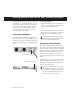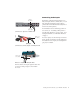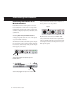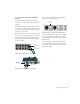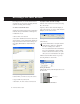Specifications
M-Powered Basics Guide
8
Recording a Pro Tools Session
Recording with Pro Tools M-Powered involves
creating a Pro Tools session, preparing an audio
track for recording, and recording.
To create a session in Pro Tools:
1
Verify the connections between your M-Audio
interface and your instrument or microphone.
2
Launch Pro Tools.
3
Choose File > New Session.
4
Set Session Parameters in the New Session di-
alog as needed, or leave them at their default set-
tings. (For details on New Session settings, see
the
Getting Started with Pro Tools M-Powered
Guide
.)
5
Select where you want to save your session.
6
Type a name for your session.
7
Click Save. Pro Tools creates a new session.
To prepare an audio track for recording:
1
Create a new track to record on by choosing
File > New Track.
2
Specify 1 Mono Audio Track in Samples, if
your source is mono, or 1 Stereo Audio Track in
Samples, if your source is stereo.
3
Click Create.
4
Make certain the Mix window is open by
choosing Windows > Show Mix.
5
In the Mix window, click the Input Selector on
the new track.
New Session dialog
Creating a new stereo audio track
A mono instrument uses one input on an M-
Audio interface, and a stereo instrument
uses two. Creating a stereo track in
Pro Tools will not make a mono instrument
into a stereo instrument. If a mono instru-
ment is recorded on a stereo track, one of the
sides of the stereo track will show no signal.
Showing the Mix widow
Choosing an input in the Mix window
Input selector