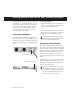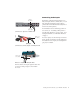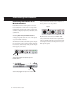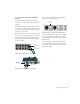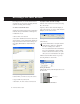Specifications
M-Powered Basics Guide
2
Getting Sound In and Out of your M-Audio Interface
To hear audio recorded into a Pro Tools session,
you will need to connect headphones or an ex-
ternal sound system (such as powered monitors
or a home stereo) to your M-Audio interface.
Sound from your M-Audio interface cannot be
played through your computer’s speakers or
your computer’s sound output.
Connecting Headphones
Depending on which M-Audio interface you
have, there will be one or more headphone jacks
on the front or back of your interface. These can
be either a 1/4-inch jack or a 1/8-inch mini plug
jack.
To connect headphones:
• Connect headphones with a 1/4-inch stereo
connector (or an adapter) to interfaces that
have a 1/4-inch Headphone jack.
– or –
• Connect headphones with a 1/8-inch stereo
mini connector (or an adapter) to interfaces
that have a 1/8-inch Headphone jack.
Connecting a Sound System
Depending on which M-Audio interface you
have, the outputs will be 1/4-inch or RCA plugs,
and the 1/4-inch connections can be balanced,
TRS style connectors, or unbalanced. To listen to
your Pro Tools session, these outputs can be
connected to any amplification system: pow-
ered speakers, home stereo system, or an audio
mixer.
When connecting to a stereo system, connect
the left channel (often the white plug) to the
first output, and right channel (often the red
plug) to the second output.
Headphone jacks on the front of a FireWire 1814
Headphone jack on the back of an Ozonic
1/4-inch Headphone jack
1/4-inch Headphone jack
Some M-Audio interfaces include a front
panel Headphone control to adjust the vol-
ume level of the Headphone jacks.
Home stereo systems often use RCA connec-
tors. You can use an adaptor or a special ca-
ble to convert from the TRS or TS connectors
(used on some M-Audio interfaces) to the
RCA connectors on your home stereo.