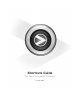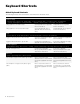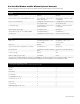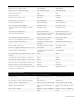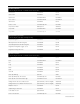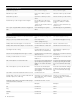Owner's manual
Shortcuts Guide 3
Pro Tools Edit Window and Mix Window Keyboard Shortcuts
The following keyboard shortcuts can be used in the Edit window and Mix window for the features noted.
Action Mac Windows
Playback
Start/stop playback Spacebar Spacebar
Pause (pre-prime deck for instant playback and record) Control+Spacebar, or Option-click, on
Transport Play button
Start+Spacebar, or Alt-click on Trans-
port Play button
Center on selection start/end Left/Right Arrow keys (when selection
exceeds window view)
Left/Right Arrow keys (when selection
exceeds window view)
Loop playback toggle Command+Shift+L, or Control-click on
Transport Play button
Ctrl+Shift+L, or Start-click on Trans-
port Play button
Dynamic Transport Mode toggle Command+Control+P Ctrl+Start+P
Transport Master toggle (Pro Tools/Machine/MMC) Command+Backslash (\) Ctrl+Backslash (\)
Solo-safe track Command-click on track Solo button Ctrl-click on track Solo button
Record
Start record Command+Spacebar, F12, or 3 (on
numeric keypad)*
Ctrl+Spacebar, or F12, or 3 (on
numeric keypad)
Stop record Spacebar Spacebar
Stop record and discard recording take (not undoable) Command+Period (.) Ctrl+Period (.)
Record-safe track Command-click on track Record Enable
button
Ctrl-click on track Record Enable but-
ton
Loop Record toggle Option+L Alt+L
Enable or disable pre/post-roll time Command+K Ctrl+K
*Some Pro Tools recording shortcuts use the same key commands as some Mac OS X shortcuts. If you want to retain use of these key
commands in Pro Tools, these Mac OS X shortcuts must be disabled. For more information, see the Essential User Guide.
Transport Mode using Numeric Keypad
• Select Numeric Keypad: Transport in the Operations Preferences page.
Play/Stop 0 0
Rewind 1 1
Fast Forward 2 2
Record Enable 3 3
Loop Playback mode on/off 4 4
Loop Record mode on/off 5 5
Click on/off 7 7
Countoff on/off 8 8
MIDI Merge/Replace mode on/off 9 9