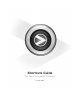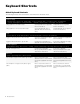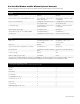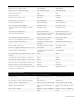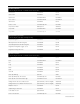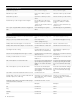Owner's manual
Shortcuts Guide 5
Extend selection to include next region Control+Shift+Tab Start+Shift+Tab
Extend selection to include previous region Control+Shift+Option+Tab Start+Shift+Ctrl+Tab
Return to start of session Return Enter
Go to end of session Option+Return Ctrl+Enter
Extend selection to start of session Shift+Return Shift+Enter
Extend selection to end of session Option+Shift+Return Ctrl+Shift+Enter
Link Timeline and Edit selection Shift+Forward Slash (/) Shift+Forward Slash (/)
Set selection start/end during playback Down/Up Arrow keys Down/Up Arrow keys
Set selection start/end to incoming time code while
stopped
Down/Up Arrow keys Down/Up Arrow keys
Select entire region in Edit window Double-click with Selector Double-click with Selector tool
Select entire track in Edit window Triple-click with Selector, or single-click
in track and press Command+A
Triple-click with Selector tool, or sin-
gle-click in track and press Ctrl+A
Select all regions in all tracks in Edit window Return, then press Command+A Enter, then press Ctrl+A
Move the selection backward by the selection amount Command+Control+Option+L Ctrl+Alt+Start+L
Double the length of the Edit selection Command+Control+Option+Shift+
Apostrophe (‘)
Ctrl+Alt+Start+Shift+Apostrophe (’)
Halve the length of the selection Command+Control+Option+Shift+L Ctrl+Alt+Start+Shift+L
Cancel Zoom toggle and remain at the same zoom level Option+Shift+E Alt+Shift+E
Fit all shown tracks in the Edit window Command+Option+Control+Up arrow
or Down arrow
Ctrl+Alt+Start+Up
Record enable tracks that contain the Edit cursor or Edit
selection
Shift+R Shift+R
Solo tracks that contain the Edit cursor or Edit selectio Shift+S Shift+S
Mute tracks that contain the Edit cursor or Edit selection Shift+M Shift+M
Move the insertion to the beginning of the Edit selection Down arrow Up arrow
Move the insertion to the end of the Edit selection Up arrow Down arrow
Increase or decrease the height of any lane that contains
the Edit cursor or an Edit selection
Control+Up/Down Arrow Start+Up/Down Arrow
Editing, Nudging, and Trimming
• In the following shortcuts, the Plus/Minus (+/–) key usage is on the numeric keypad only.
Change Grid value Control+Option+Plus/Minus (+/–)
keys
Start+Alt+Plus/Minus (+/–) keys
Reverse Trimmer tool direction when trimming region Option+Trimmer tool Alt+Trimmer tool
Trim up to, but not over, adjacent regions Hold down Control key while trimming Hold down Start key while trimming
Duplicate region(s) in Edit window Option-click selection and drag to des-
tination
Alt-click selection and drag to destina-
tion
Delete selection in playlist Backspace or Delete (on QWERTY key-
board)
Backspace or Delete (on QWERTY key-
board)
Action Mac Windows