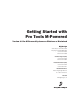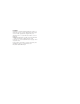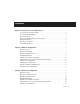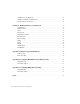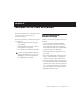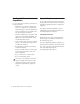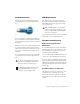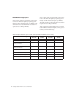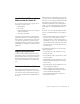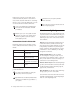Getting Started with Pro Tools M-Powered Version 6.8 for M-Powered Systems on Windows or Macintosh Digidesign 2001 Junipero Serra Boulevard Daly City, CA 94014-3886 USA tel: 650·731·6300 fax: 650·731·6399 Technical Support (USA) tel: 650·731·6100 fax: 650·731·6384 Product Information (USA) tel: 650·731·6102 tel: 800·333·2137 International Offices Visit the Digidesign Web site for contact information Web Site www.digidesign.
Copyright This guide is copyrighted ©2005 by Digidesign, a division of Avid Technology, Inc. (hereafter “Digidesign”), with all rights reserved. Under copyright laws, this guide may not be duplicated in whole or in part without the written consent of Digidesign. DIGIDESIGN, AVID, M-Audio, and PRO TOOLS are trademarks or registered trademarks of Digidesign and/or Avid Technology, Inc. All other trademarks are the property of their respective owners.
contents Chapter 1. Welcome to Pro Tools M-Powered . . . . . . . . . . . . . . . . . . . . . . . . . . . . . . . . . . 1 Pro Tools M-Powered Software Package . . . . . . . . . . . . . . . . . . . . . . . . . . . . . . . . . . . . . . . . 1 Pro Tools M-Powered Capabilities . . . . . . . . . . . . . . . . . . . . . . . . . . . . . . . . . . . . . . . . . . . . . 2 System Requirements . . . . . . . . . . . . . . . . . . . . . . . . . . . . . . . . . . . . . . . . . . . . . . . . . . . . .
Configuring Pro Tools M-Powered . . . . . . . . . . . . . . . . . . . . . . . . . . . . . . . . . . . . . . . . . . . . 19 Hard Drive Configuration and Maintenance . . . . . . . . . . . . . . . . . . . . . . . . . . . . . . . . . . . . . 22 Removing Pro Tools on Mac OS X . . . . . . . . . . . . . . . . . . . . . . . . . . . . . . . . . . . . . . . . . . . 23 Chapter 4. Working with Pro Tools M-Powered . . . . . . . . . . . . . . . . . . . . . . . . . . . . . . . . 25 Session Basics . . . . . . . . . . . .
chapter 1 Welcome to Pro Tools M-Powered This guide documents how to install and configure Pro Tools M-Powered software on M-Powered systems.
Pro Tools M-Powered Capabilities Pro Tools M-Powered software provides the following capabilities: • Playback of up to 32 mono digital audio tracks, or a combination of playing back and recording up to 32 mono digital audio tracks, depending on your M-Audio interface and computer’s capabilities. • Sessions can include up to 128 audio tracks (with 32 voiceable tracks maximum), 256 MIDI tracks, 128 Auxiliary Input tracks, and 64 Master Fader tracks.
Pre-Authorized iLok MIDI Requirements M-Powered software is authorized using the iLok USB Smart Key (iLok) from PACE Anti-Piracy. USB MIDI interfaces work effectively with Pro Tools systems on Windows or Macintosh. Serial MIDI interfaces are supported on Windows systems only. Only USB MIDI interfaces are compatible with Pro Tools systems for Mac OS X. Modem-to-serial port adapters and serial MIDI devices are not supported.
Hard Disk Storage Space Mono audio tracks recorded with 16-bit resolution at 44.1 kHz (CD quality) require approximately 5 MB of hard disk space per minute. The same tracks recorded with 24-bit resolution require about 7.5 MB per minute. Stereo audio tracks recorded with 16-bit resolution at 44.1 kHz (CD quality) require approximately 10 MB of hard disk space per minute. The same tracks recorded with 24-bit resolution require about 15 MB per minute.
How Pro Tools M-Powered Differs from Pro Tools LE Pro Tools M-Powered does not support the following Pro Tools LE options: • DigiTranslator • DV Toolkit • Digidesign Ethernet-based control surfaces (such as Control|24) • Avid video peripherals Some Pro Tools M-Powered configuration dialogs differ from the Pro Tools LE configuration dialogs that are presented in the Pro Tools Reference Guide.
PDF versions of the Pro Tools guides are installed automatically with Pro Tools M-Powered, and are accessible from the Pro Tools Help menu. To view or print the PDF guides, you can use Acrobat Reader or Macintosh Preview. A copy of Acrobat Reader is included on the Pro Tools M-Powered Installer CD-ROM for Windows. Printed copies of Pro Tools guides (including the Pro Tools Reference Guide) can be purchased separately from the DigiStore (www.digidesign.com).
chapter 2 Windows Configuration This chapter contains information for Windows systems only. If you are installing Pro Tools M-Powered on a Macintosh computer, see Chapter 3, “Macintosh Configuration.” Before installing this version of Pro Tools, please refer to the Read Me information included on the Pro Tools M-Powered Installer CD-ROM. Installation Overview Installing Pro Tools M-Powered on a Windows computer includes the following steps: 1 Configuring “Windows System Settings” on page 7.
Refer to your computer’s documentation for steps on how to enter your computer’s BIOS and disable Hyper-Threading. 4 From the Power Schemes pop-up menu, select Always On. Enable DMA for any IDE hard drives: This sets System Standby, System Hibernate, and “Turn off hard disks” to Never. 1 Choose Start > Control Panel. 2 Launch System. 3 Click the Hardware tab. 4 Under Device Manager, choose Device Man- 5 Click OK.
5 Click on the down arrow in the Default Operating System pop-up menu, and note if the “/NoExecute=” line reads as follows: /NoExecute=Alwaysoff 6 Do one of the following: Recommended Configuration Pro Tools can also be affected by other software and hardware drivers installed on your computer. For best possible performance, it is recommended (but not required) that you: • If the “/NoExecute=” reads “/NoExecute=Alwaysoff,” data prevention is disabled, and you do not need to change any settings.
Installing M-Audio Drivers The Pro Tools M-Powered Installer CD-ROM includes M-Audio drivers for using Digidesignqualified M-Audio interfaces on Windows XP. Pro Tools will not see your M-Audio interface if you do not install the M-Audio driver that is included with Pro Tools M-Powered. To install the M-Audio driver for your M-Audio interface: 1 If you are using an M-Audio FireWire interface, disconnect it before proceeding. 2 Insert the Pro Tools M-Powered Installer CDROM for Windows in your CD-ROM drive.
5 Select the components you want to install and Pro Tools Demo Session click Next. If you get a warning dialog about the driver not passing Windows Logo testing, click Continue Anyway. 6 Wait for the installer to finish installing all software components, drivers, and PACE System files before proceeding to the next step. The Pro Tools M-Powered Installer CD includes a demo session that you can use to verify that your system is working.
Configuring Pro Tools M-Powered To change the Hardware Buffer Size: 1 Choose Setups > Playback Engine. Pro Tools System Settings Pro Tools lets you adjust the performance of your system by changing system settings that affect its capacity for processing, playback, and recording In most cases, the default settings for your system provide optimum performance, but you may want to adjust them to accommodate large or processing-intensive Pro Tools sessions.
The maximum CPU Usage Limit is 85 percent for single-processor computers, and 99 percent for multi-processor computers. (The 99 percent setting dedicates one entire processor to Pro Tools.) To change the CPU Usage Limit: 1 Choose Setups > Playback Engine. 2 From the CPU Usage Limit pop-up menu, se- lect the percentage of CPU processing you want to allocate to Pro Tools. 3 Click OK.
Sync Source (Pro Tools Clock Source) Configuring I/O Setup If your M-Audio interface has a digital I/O (such as a S/PDIF I/O), use the M-Audio Control Panel to select the Sync Source for the system. Using the I/O Setup dialog, you can label Pro Tools input, output, insert, and bus signal paths. The I/O Setup dialog provides a graphical representation of the inputs, outputs, and signal routing of the M-Audio interface.
4 Click OK. 5 Make sure the Quick Format option is dese- T lected, then click Start, and follow the on-screen instructions. Refer to the Pro Tools Reference Guide (or choose Help > Pro Tools Reference Guide) for more information on renaming I/O paths. Pro Tools only supports Basic drive Types. 6 When formatting is complete, close the For- mat window. After configuring Pro Tools M-Powered and your system, you should save an image of your system using Norton Ghost.
Defragmenting an Audio Drive Periodically defragment audio drives to maintain system performance. To defragment an audio drive: 1 Right-click My Computer and choose Manage. 2 Under Storage, choose Disk Defragmenter. 3 In the Disk Defragmenter window, choose the drive you want to defragment 4 Click the Defragment button and follow the on-screen instructions. 5 When defragmenting is complete, close the Computer Management Window.
chapter 3 Macintosh Configuration This chapter contains information for Macintosh systems only. If you are installing Pro Tools M-Powered on a Windows computer, see Chapter 2, “Windows Configuration.” Before installing this version of Pro Tools, please refer to the Read Me information included on the Pro Tools M-Powered Installer CD-ROM. Installation Overview Installation of Pro Tools M-Powered on a Macintosh includes the following steps: 1 Configuring “Apple System Settings for Mac OS X” on page 17.
4 Return to the System Preferences and click Software Update. 5 Deselect “Automatically check for updates when you have a network connection.” 6 Close the Software Update dialog box. 7 Proceed to “Installing Pro Tools M-Powered Software” on page 18. 3 Locate and open the M-Audio Driver Installers folder, and double-click the driver for your interface type, as follows: • For M-Audio FireWire interfaces, doubleclick on FireWire_OSX_1.4.3-1140.dmg. • For M-Audio PCI interfaces, double-click on Delta_OSX_2.
3 Enter your Administrator password and click 3 When installation is complete, click Quit. OK to authenticate the installation. 4 Follow the on-screen instructions to continue and accept installation. 5 In the Installer window, choose Custom In- stall from the pop-up menu, and click Install. Launching Pro Tools M-Powered 7 When installation is complete, click Restart. To use Pro Tools M-Powered with an M-Audio interface, you must always have an iLok with an authorization for Pro Tools M-Powered.
Hardware Buffer Size CPU Usage Limit The Hardware Buffer Size (H/W Buffer Size) controls the size of the hardware cache used to handle host processing tasks such as Real-Time AudioSuite (RTAS) plug-ins. he H/W Buffer setting can also be used to manage monitoring latency.
DAE Playback Buffer Size The DAE Playback Buffer Size determines the amount of memory DAE uses to manage disk buffers, which affects system performance. Lower DAE Playback Buffer Size settings can improve playback and recording initiation speed. However, a lower setting can make it difficult for slower hard drives to play or record tracks reliably. ◆ Higher DAE Playback Buffer Size settings can allow for a higher density of edits in a session.
To select the Sync Source: To rename I/O paths in I/O Setup: 1 If Pro Tools is open, close it. 1 Choose Setups > I/O Setups. 2 In the Applications folder, locate and launch the M-Audio Control Panel, as follows: • For FireWire interfaces, launch M-Audio FW. • For PCI interfaces, launch M-Audio Delta Control Panel. 3 Click the Hardware tab. 4 Select a Sync Source. Your digital input device must be connected and turned on. If your input device is not turned on, leave the Sync Source set to Internal.
Avoid Recording to System Drives Although Pro Tools will let you record to your system drive, this is generally not recommended. Recording and playback on system drives results in lower track counts and fewer plug-ins. You should record to system drives only when necessary—for example, if your computer system has just one hard drive. Removing Pro Tools on Mac OS X If you need to remove Pro Tools from your computer, you can use the Installer CD-ROM or the downloaded Installer file.
24 Getting Started with Pro Tools M-Powered
chapter 4 Working with Pro Tools M-Powered This tutorial of Pro Tools M-Powered software introduces its main windows and features, and also includes a step-by-step overview of audio recording (see “Basic Recording” on page 37). Starting a Session All features described in this chapter are explained fully in the Pro Tools Reference Guide. 2 Choose File > New Session. To create a new session: 1 Launch Pro Tools M-Powered.
Main Windows The Mix, Edit, and Transport windows are the main Pro Tools work areas. You can show any of these windows by choosing them from the Windows menu. Press Control+Equals (=) in Windows or Command+Equals (=) on Macintosh to switch between the Edit and Mix windows. Mix Window Displays the Pro Tools mixer, with its familiar fader strip controls for volume, pan, solo, mute, and signal routing.
Setting a Tempo Using the Click Plug-In You can set the tempo for your session by using the Song Start Marker, located in the Tempo Ruler. The Click plug-in creates an audio click during session playback. This works like a metronome that you can use as a tempo reference when performing and recording. To set the session tempo with the Song Start Marker: 1 In the Tempo Ruler, double-click the Song Start Marker.
Using an External MIDI Click To use the Click plug-in: 1 Choose MIDI > Click to enable the Click option. – or – Select the Click button in the Transport window. Click button Pro Tools also provides a MIDI Click option that lets you use an external MIDI device to play a click. This feature can be turned on and off in the Transport window, and is configured from the MIDI Click Options dialog. To configure and enable an external MIDI click: 1 Choose MIDI > Click Options.
4 During recording or playback, you can turn the Click on or off with the Click button in the MIDI Controls display of the Transport window. System Resources and Settings You can change specific Pro Tools system settings to optimize system performance. Click button Playback Engine Dialog Tempo Controls Click and Tempo Controls in the Transport window Saving Sessions The Playback Engine dialog lets you adjust system buffer sizes and allocate CPU processing power to Pro Tools.
Transport Controls The Transport window provides access to all Pro Tools transport commands. Different transport controls can be displayed or hidden in this window. The Transport window can also display a Master Counter, as well as the following MIDI controls: Wait for Note, Click, Countoff, MIDI Merge, Conductor, Meter, and Tempo. Click Wait for Note Countoff To show the Transport window: ■ Choose Window > Show Transport Window.
4 Click Create. Tracks Pro Tools lets you create audio and MIDI tracks for audio and MIDI recording, submixing, routing, automating, and editing. Pro Tools provides four types of tracks: audio tracks, Auxiliary Inputs, Master Faders, and MIDI tracks. Audio tracks, Auxiliary Inputs, and Master Faders can be mono or stereo. In the Mix window, audio tracks, Auxiliary Inputs, Master Faders, and MIDI tracks appear as vertical channel strips.
Audio Tracks Audio tracks, Auxiliary Inputs, and Master Faders share many identical controls. Master Faders provide all the same features as audio tracks and Auxiliary Inputs, with the following exceptions: Rulers Audio track Timeline Rulers and a stereo audio track in the Edit window Audio tracks, Auxiliary Inputs, Master Faders, and MIDI tracks can be automated. Sends Master Faders do not provide sends. To send an output to another destination, use an Auxiliary Input.
gions Lists by Option-clicking the audio region name. The Regions List pop-up menus provide features for managing regions and files (such as sorting, selecting, importing, or exporting files). Drag border to resize width of Regions Lists 2 Enable the Selector tool at the top of the Edit window by clicking it. Selector tool Click Audio Regions for pop-up menus Edit tools in Edit window 3 Click in a track or Timebase Ruler.
Memory Locations Memory Locations provide another way to navigate within sessions. Memory Locations appear as markers under the Timebase Rulers. In the New Memory Location window, you can define a marker, store a selection, or store any combination of the other available settings. These settings include track height, group enables, pre- and post-roll values, and track Show/Hide status. To define a memory location: 1 Do one of the following: 3 Choose settings for the memory location and click OK.
2 Click or drag with the Zoomer to zoom in horizontally for a track or Ruler. Viewing and Zooming When viewing tracks in the Edit window, you can adjust the height of tracks as well as zoom in vertically and horizontally using the Track Height selector and Zoom tools. – or – Press Alt (Windows) or Option (Macintosh) and click with the Zoomer to zoom out horizontally for a track or Ruler.
Markers nor Selections, but have Track Height, Zoom Settings, or other options enabled, you can use Memory Locations to zoom in and out using just the numeric keypad. For more information on creating memory locations, see “Memory Locations” on page 34. 3 In the session, create a new track by choosing File > New Track. Creating a new stereo audio track 4 In the New Track dialog, specify 1 Stereo Au- dio Track, and click Create. Importing Audio Pro Tools lets you import existing audio files from disk.
7 Drag the audio file from the Workspace 2 Create a new track to record on by choosing Browser to the audio track you created in your session. File > New Track. Specify 1 Mono Audio Track and click Create. 3 In the Mix window, click the Input Selector on the new track.
2 Click the Record Enable button for a track. (See Figure 2 on page 32). 3 Choose Windows > Show Transport to display the Transport window. Fast Forward Return To Zero Rewind Online Play Go to End Stop Record Recording MIDI To configure a MIDI track for recording: 1 For Macintosh systems, choose MIDI > Input Devices and make sure your input device is selected in the MIDI Input Enable window. Click OK to apply your changes. 2 Choose File > New Track and specify 1 MIDI Track, then click Create.
5 In the Mix Window, record-enable the MIDI track. 6 Make sure MIDI > MIDI Thru is selected, then play some notes on your MIDI controller. The MIDI instrument assigned to the track should sound, and the track’s meters should register MIDI activity. To record onto a MIDI track: 1 Verify that the MIDI track you want to record to is record-enabled and receiving MIDI. 2 In the Transport window, click Return To Zero to start recording from the beginning of the session.
Editing Pro Tools provides several tools for editing audio and MIDI. In the Edit window, audio and MIDI tracks can be edited into regions or repeated in different locations, to create loops, re-arrange sections or entire songs, or to assemble tracks using material from multiple takes.
Editing Regions The Edit tools in Pro Tools are used to edit regions in the Edit window. 5 Move the cursor near the end of the audio region (notice the cursor displays as a “]”). Trimming the end of a region Audio region 6 Click at the end of the region and drag left to shorten the region. Trimming Regions After recording an audio track, you will have an audio region on that track.
5 Record a drum track (see “Recording an Audio Track” on page 37) keeping in mind that you want to use only the best bar (measure). Your recording should fit the grid at the specified tempo and meter. 10 With the new region still selected, choose Edit > Repeat. – or – Import an existing audio file, such as a drum loop from a sample library, and place it on an audio track (see “Importing Audio” on page 36).
2 From the Playlist Selector pop-up menu, choose Duplicate. Using Channel Strip Controls Volume Increase or decrease the track level by dragging its Volume fader up or down. Playlist Selector pop-up menu Pan Pan a track left or right in the mix by dragging its Pan slider left or right. Solo Solo a track (muting all other tracks) by clicking its Solo button. Playlist Selector pop-up menu Mute Mute a track by clicking its Mute button. 3 Name the duplicated playlist and click OK.
Creating a Send Creating a Return Pro Tools provides up to five sends per audio track. A send can be mono or stereo, routing to an output or one of 16 internal bus paths. Auxiliary Inputs can be created to act as return channels for busses, as well as for inputs from hardware sources. To assign a send on a track: Send window Send to bus 5–6 Real-time plug-in 1 Make sure Sends View is enabled in the Mix window (Display > Mix Window Shows > Sends View).
Master Faders Master Faders are used as output and bus masters, and can control any mono or stereo output or bus path in a session. You can then use the controls on the Master Fader to control the volume, solo and mute, or apply inserts to those paths. When you are mastering your final mix, it is recommended that you use a dither plug-in on the Master Fader controlling your main outputs (for more information on dither, see “Using Dither on Mixdown” on page 47.
Real-time plug-ins are assigned to tracks from the Inserts view in the Mix or Edit windows. Once assigned to a track, plug-ins appear in the track’s Inserts view, and can be opened by clicking the Insert button. Insert button Plug-In window Mix Automation Mix automation lets you record, or automate, changes to track and send levels, mutes, pan, and plug-in parameters. MIDI tracks provide volume, pan, and mute automation only.
Once written, automation can be re-written or displayed and edited graphically in the Edit window. Selection or Track Length If you make a selection in a track, the bounced mix will be the length of the selection. If there is no selection in any track, the bounce will continue until it reaches the end of the session. To Bounce to Disk: 1 Choose File > Bounce to Disk. Track view set to Volume Volume breakpoint automation 2 Select any mono or stereo output or bus path as the source for the bounce.
48 Getting Started with Pro Tools M-Powered
appendix a Windows System Optimizations When installing Pro Tools on Windows XP, there are many system variables that affect performance. If you have followed all the Windows configuration instructions in Chapter 2, “Windows Configuration” and are still experiencing problems, try the following troubleshooting suggestions. Norton Ghost is highly recommended, as it lets you save your system in a working state and easily revert to that state should you accidentally disable anything that your computer needs.
Processor Scheduling To Adjust Processor Scheduling Performance: 1 Choose Start > Control Panel. 2 In Classic View, launch System. If you disable any of the following startup items, do so carefully: • Portable media serial number (required for applications that utilize a copy protection key) • Plug and play 3 Click the Advanced tab. • Event log 4 Under the Performance section, click the Settings button. • Cryptographic services 5 Click the Advanced tab.
appendix b Configuring Midi Studio Setup (Windows Only) MIDI Studio Setup MIDI Studio Setup (MSS) lets you configure the MIDI controllers and sound modules that are connected to your system, and control the routing of MIDI data between your MIDI equipment and Pro Tools. MSS automatically finds MIDI interfaces, and lets you specify a custom name for each of the MIDI ports within the MIDI Studio Setup document. MIDI Studio Setup Window The MIDI Studio Setup window is organized into three sections.
Show Duplicate Emulated Ports If you are using a MIDI interface that supports timestamping (such as MIDI I/O), when the Show Duplicate Emulated Outputs option is selected, the MIDI Studio Setup window shows both the DirectMusic time-stamped output ports, and nonstamped duplicate emulated output ports. Some MIDI Interfaces will not properly load or unload their drivers unless you quit and re-launch Pro Tools. Check the documentation that came with your MIDI interface for more information.
Model The Model pop-up menu provides a list of MIDI devices, filtered by the manufacturer name. This list is derived from the XML-based MIDI device files provided with your Pro Tools installation. For more information, see “Patch Name Support” on page 53. Input Port The Input Port pop-up menu displays a list of available MIDI interface input ports.
4 In the Patch Select dialog, click the Change button. To clear patch names: ■ In the Patch Select dialog, click the Clear button, and click Done. MIDI patch name files (.midnam) can be edited in any text editor, or you can use third party patch librarian and editor software to create your own custom patch names.
appendix c Configuring AMS (Mac OS X Only) Audio MIDI Setup Pro Tools recognizes the ports on your MIDI interface as generic ports. With Mac OS X, you use Apple’s Audio MIDI Setup (AMS) utility to identify external MIDI devices connected to your MIDI interface and configure your MIDI studio for use with Pro Tools. 2 Click the MIDI Devices tab. AMS scans your system for connected MIDI interfaces. If your MIDI interface is properly connected, it appears in the window with each of its ports numbered.
5 Connect the MIDI device to the MIDI interface by clicking the arrow for the appropriate output port of the device and dragging a connection or “cable” to the input arrow of the corresponding port of the MIDI interface. To configure an external MIDI device: 1 Select the external device icon and click Show Info (or double-click the new device icon). External Device Icon 2 Select a manufacturer and model for the new Making MIDI input and output connections device from the corresponding pop-up menus.
3 Click the More Properties arrow to expand the 4 Click the device image. The window expands dialog, then enable the appropriate MIDI channels (1–16) for the Transmits and Receives options. (These determine which channels the device will use to send and receive MIDI.) to show images for various MIDI devices (such as keyboards, modules, interfaces, and mixers). Select an icon for your device.
Patch Name Support 4 In the Patch Select dialog, click the Change button. Pro Tools supports XML (Extensible Markup Language) for storing and importing patch names for you external MIDI devices. Pro Tools installs MIDI patch name files (.midnam) for the factory default patch names of many common MIDI devices. These files reside in directories, sorted by manufacturer, in /Library/Audio/MIDI Patch Names/Digidesign.
index Numerics D 32K clusters 15 DAE Playback Buffer Size 21 Data Executive Prevention 8 defragment Windows 16 Disk Cleanup 15 A AMS (Audio MIDI Setup) 55 configuring MIDI devices in 56 audio editing 40 importing 36 preparing 37 routing 37, 43 Audio Regions List 32 audio tracks 31, 32 authorizing Pro Tools 11, 19 automation 46 creating 46 Auxiliary Inputs 31, 32, 39, 43 B Bounce to Disk command 47 C channel strip controls Mute 43 Pan 43 Solo 43 Volume 43 click 28 Click plug-in Accented parameter 27 U
H N hard drive and Macintosh system drive 23 and Windows system drive 16 hard drives cluster size 15 formatting 22 maintenance 16 space requirements 4 Windows maintenance 15 Hardware Buffer Size 20 hardware installation 7 Hibernate 8 NTFS 15 key commands 6 Pan slider 43 Pencil tool 40 playback starting and stopping 30 Playback Engine dialog 29 playlists 42 creating 42 plug-ins 45 power Windows System Standby 8 Pro Tools authorizing 11, 19 capabilities 2 main windows 26 software configuration 19 validat
S Scrubber tool 40 Selector tool 40 sends 32, 44 assigning 44 sessions 25 creating 25 duplicating 29 navigating 33 saving 25, 29 saving copies of 29 Shuffle mode 40 Slip mode 40 Smart Tool 40 Solo button 43 Spot mode 40 submixing 43 System settings for Windows 7 system settings 29 Clock Source 14, 21 CPU Usage Limit 12, 20 DAE Playback Buffer Size 21 Hardware Buffer Size 20 I/O Setup 14, 22 System Usage window 29 T tempo 27 setting 27 tempo events 27 track height changing 35 tracks 31 audio 31, 32 Auxiliar