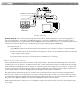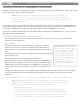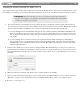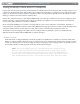User's Guide
Table Of Contents
- ProKeys Sono 88 User Guide
- Table of Contents
- Introduction
- ProKeys Sono 88 Features
- What’s in the Box?
- Minimum Requirements
- Controls and Connectors
- Hardware Connections
- ProKeys Sono as a Standalone Instrument
- Basic ProKeys Sono Setup in Windows
- ProKeys Sono Setup in Mac OS X
- Using ProKeys Sono with a Computer
- ProKeys Sono Audio Setup and Controls
- The ProKeys Sono Audio Control Panel (Windows Only)
- Routing MIDI Data to and from your Computer
- Advanced ProKeys Sono Functions in Edit Mode
- MIDI Messages In-Depth
- Troubleshooting
- Appendices - Useful MIDI Data
- Technical Specifications
- Technical Info
- Warranty
- Contact

|
13
ProKeys Sono 88 User Guide
ProKeys Sono GM sound selection
The ProKeys Sono keyboard has a full General MIDI (GM) sound set with 128 sounds built-in. The built-in GM sounds can be
accessed in two ways:
Method 1: Recall a specific General MIDI instrument in Edit mode
Appendix A lists the built-in General MIDI instruments by their sound numbers. Access a specific instrument by entering its
number in Edit mode:
1. Press the Edit Mode button.
2. Press the black key above F6 (F#6), representing “Program.”
3. Enter the desired program number, using the white keys between G5 and B6.
4. Press C7 (Enter) to confirm the selection.
Method 2: Browse General MIDI instruments using the Data buttons
Reassigning the Data buttons to send program change messages will allow you to step through and audition the built-in
General MIDI sounds in consecutive order. To configure the Data < > buttons to send program change messages:
1. Press the Edit Mode button.
2. Press the black key above F3 (F#3). (ProKeys Sono will automatically exit Edit mode).
3. Press the Data > and < buttons to step forward and backwards through the built-in GM sounds.
To return the Data keys to control the transpose value:
1. Press the Edit Mode button.
2. Press the black key above D3 (D#3), representing “Data = Transpose.” (ProKeys Sono will automatically exit Edit
mode).
For additional information on program changes, see the “Advanced ProKeys Sono Functions in Edit Mode” chapter of this
User Guide.