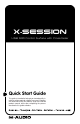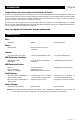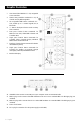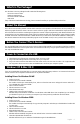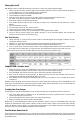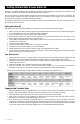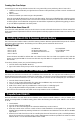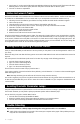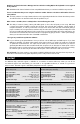X-SESSION USB MIDI Control Surface with Cross-fader Quick Start Guide This guide is intended to help get you started quickly. In order to achieve optimal usage of your new X-Session, we recommend that you carefully study the enclosed product manual, either after completing the process described in this guide or before.
Introduction English Congratulations on your purchase of the Evolution X-Session. X-Session is a complete DJ solution containing the X-Session USB control surface, Ableton Live XS digital audio workstation and Arturia Storm XS virtual studio. The pack provides you with everything you need for digital DJing including hundreds of loops and grooves. The X-Session controller surface lets you mix, tweak, launch, cut and cross fade audio material during your session.
Graphic Illustration 1. One 60mm fader labelled C17 - C18, assignable to two controllers. 2. Sixteen rotary controllers numbered C1 - C16, all of which are fully MIDI assignable. 3. Ten assignable MIDI buttons numbered C19 C28, double up as a numeric keypad (0-9) in Edit mode. 4. +/- Buttons. Dual press function sends out Snap Shot command. 5. Dual press function button commands for MIDI Out From USB, Global MIDI Channel and Controller Mute. 6.
What’s In The Package? Your Evolution X-Session package should contain the following items: • X-Session control surface • Getting Started manual • X-Session Installer CD-ROM • USB cable If any of the items listed above are missing, please contact the retailer you purchased the product from. About the Manual This is the X-Session Getting Started manual which covers the basic operation of the Evolution X-Session package. You will find a graphic illustration of the X-Session control surface on page 4.
8. If Windows reports the drivers have not been digitally signed, click on ‘Continue Installation’. 9. Select the drive once more. 10. Click OK and you are ready to go. Installing Drivers For Apple Mac OS 9.x If you do not have OMS installed, please run the OMS installer first. Otherwise jump to “Installing the X-Session OMS Driver” on page 8. To install OMS: Make sure that all programs are shut down before you begin the installer. Also make sure you have removed any dongles you may be using. 1.
Setting Up Live XS With Ableton Live XS successfully installed, its now time for a closer look at this powerful program. 1. With your X-Session control surface plugged in and installed, locate the Live XS icon and launch the program. (If you can’t find the icon, use your operating systems Find feature). 2. Go to the Option menu in Live XS and select Preferences. 3. In the Preferences window click “MIDI”. 4. Select the correct driver for your X-Session control surface in the “Input Device” pull-down menu.
Getting Started With Arturia Storm XS Storm XS is a complete studio rack with monophonic synthesizer, chord synthesizer, loop player, drum machine, virtual turntables, distortion, dual delays, low-pass filter, flanger and a sequencer. You can use Storm XS to create complete compositions and use the virtual turntables for some serious scratching. You can even create completely new loops and export them for use in Ableton Live XS.
Creating Your Own Setups Customizing your own setups with Arturia Storm XS is easy, even while you are performing. Here is how to do it: 1. Hold down ctrl and click with your right hand mouse button on the parameter you want to control. A window will appear. 2. Click on “Learn”. 3. Move the controller you want to assign to the parameter. Storm XS automatically detects each X-Session controllers setting.
6. Press button “9” on the numerical keypad to start Rebirth and have a go at mixing yourself. The buttons will select different patterns on the drum synths, while the rotary dials control the dials on the two synths. 7. Press the “0” button to stop Rebirth. Native Instruments Traktor We have also included a non-save demo version of Traktor on the X-Session Installer CD-Rom.
My drivers are listed in the Device Manager and are said to be working OK, but the keyboard is not recognised in any software. < Win2000 and XP have a limitation to how many MIDI device drivers you can have installed at any one time. There is no indication that you are using the maximum number of drivers—the drivers will install as if there is not a problem. < To fix this problem: Go to http://www.evolution.co.uk/support/faq/index.html and locate the above question.
Technical Info Modifications not authorized by the manufacturer may void users authority to operate this device. Note: This equipment has been tested and found to comply with the limits for a Class B digital device, pursuant to Part 15 of the FCC Rules. These limits are designed to provide reasonable protection against harmful interference in a residential installation.
041115_XSession_QS_01