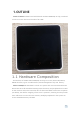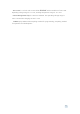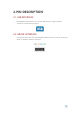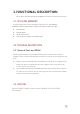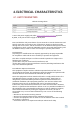User Instructions
UIFlow Quick Start
Burning tool
Please click the button below to download the corresponding M5Burner firmware burning tool according to your operating system. Unzip and open the application.
Firmware burning
1.Double-click to open the Burner burning tool, select the corresponding device type in the left menu, select the firmware version you need, and click the download button
to download.
2.Then connect the M5 device to the computer through the Type-C cable, select the corresponding COM port, the baud rate can use the default configuration in M5Burner,
in addition, you can also fill in the WIFI that the device will be connected to during the firmware burning stage information. After configuration, click "Burn" to start
burning.
3.When the burning log prompts Burn Successfully , it means that the firmware has been burned.
Configure WIFI
UIFlow provides both offline and web version of the programmer. When using the web version, we need to configure a WiFi connection for the device. The following
describes two ways to configure WiFi connection for the device (Burn configuration and AP hotspot configuration).
Burn configuration WiFi(recommend)
AP hotspot configuration WiFi
1. Press and hold the power button on the left to turn on the machine. If WiFi is not configured, the system will automatically enter the network
configuration mode when it is turned on for the first time. Suppose you want to re-enter the network configuration mode after running other programs,
you can refer to the operation below. After the UIFlow Logo appears at startup, quickly click the Home button (center M5 button) to enter the
configuration page. Press the button on the right side of the fuselage to switch the option to Setting, and press the Home button to confirm. Press the
right button to switch the option to WiFi Setting, press the Home button to confirm, and start the configuration.
2. After successfully connecting to the hotspot with your mobile phone, open the mobile phone browser to scan the QR code on the screen or directly
access 192.168.4.1, enter the page to fill in your personal WIFI information, and click Configure to record your WiFi information. The device will restart
automatically after successfully configuring and enter programming mode.
Network Programming Mode and API KEY
Enter network programming mode
restarting, press button A in the main menu interface to select the programming mode and wait till the right indicator of the network indicator to turn green in the
programming mode page. Access UIFlow programming page by visiting flow.m5stack.com on a computer browser.
API KEY Pairing
API KEY is the communication credential for M5 devices when using UIFlow web programming. By configuring the corresponding API KEY on the UIFlow side, the
program can be pushed for the specific device. The user needs to visit flow.m5stack.com in the computer web browser to enter the UIFlow programming page. Click the
setting button in the menu bar at the upper right corner of the page, enter the API Key on the corresponding device, select the hardware used, click OK to save and wait till
it prompts successfully connecting.
HTTP
Complete the above steps, then you can start programming with UIFlow. For example:Access Baidu via HTTP
BLE UART
Function Description
Establish Bluetooth connection and enable Bluetooth passthrough service.
Init ble uart name Initialize settings, configure Bluetooth device name.
BLE UART Writre Send data using BLE UART.
BLE UART remain cache Check the number of bytes of BLE UART data.
BLE UART read all Read all data in BLE UART cache.
BLE UART read characters Read n data in BLE UART cache.
Instructions
Establish Bluetooth passthrough connection and send on / off control LED.
UIFlow Desktop IDE
UIFlow Desktop IDE is an offline version of UIFlow programmer which does not require network connection, and can provide you with responsive program push
experience. Please click the corresponding version of UIFlow-Desktop-IDE to download according to your operating system .
USB programming mode
Unzip the downloaded UIFlow Desktop IDE archive and double-click to run the application.
After the driver installation is complete, it will automatically enter the UIFlow Desktop IDE and automatically pop up the configuration box. At this time, connect the M5
device to the computer through the Tpye-C data cable.
Click the power button on the left side of the device to restart, after entering the menu, quickly click the right button to select USB mode.
Select the corresponding port, and the programming device, click OK to connect.
Related Links
UIFlow Block introduction
This tutorial applies to M5Core2
Windows10 MacOS
Linux
Note: After the installation of MacOS users, please put the application in the Application folder, as shown in the figure below.
When first burning or the firmware program runs abnormally, you can click "Erase" to erase the flash memory. In the subsequent firmware update, there
is no need to erase again, otherwise the saved Wi-Fi information will be deleted and the API Key will be refreshed.
UIFlow-1.5.4 and versions above can write WiFi information directly through M5Burner.
Note: Special characters such as "space" are not allowed in the configured WiFi information.
Network programming mode is a docking mode between M5 device and UIFlow web programming platform. The screen will show the current network
connection status of the device. When the indicator is green, it means that you can receive program push at any time. Under default situation, after the
first successful WiFi network configuration, the device will automatically restart and enter the network programming mode. If you do not know how to
re-enter the programming mode after running other applications, you can refer to the following operations.
Windows10 MacOS
Linux
After the app starts, it will automatically detect whether your computer has a USB driver (CP210X), click Install, and follow the prompts to finish
installation.
Using UIFlow Desktop IDE requires M5 device with UIFlow firmware and enter ** USB programming mode **.
BURNING-TOOL
FIRMWARE-BURNING
CONFIGURE-WIFI
NETWORK-PROGRAMMING-MODE-AND-API-KEY
HTTP
BLE-UART
UIFLOW-DESKTOP-IDE
RELATED-LINKS
M5Stack Docs
!
Product List
"
Platform|API
#
$
Cases
%
FAQ
#
Language
#
Sear ch