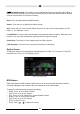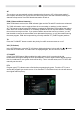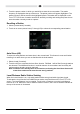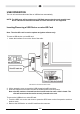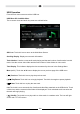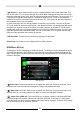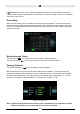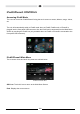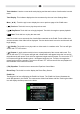User manual
107
( ) Repeat: In audio mode touch this icon to repeat playback of the current audio track. The
icon on the main TFT LCD screen will light and a small letter A will appear below the icon and all
the audio tracks will repeat. Touch this icon again and single track will repeat. The icon on the TFT
LCD screen will light and small number 1 will appear below the icon. Touch the icon again the
repeat function will be cancelled. The icon on the main TFT LCD screen will dim and playback of
the remainder of the tracks will resume.
In video mode touch this icon during playback to repeat the current track. The icon on the main
TFT LCD screen will light and small number 1 will appear below the icon and the track will repeat.
Touch the icon again to repeat all the tracks will repeat. The icon on the main TFT LCD screen
will light and small letter A will appear below the icon and all the tracks will repeat. Touch the icon
again the repeat function will be cancelled. The icon on the main TFT LCD screen will dim and
playback of the remainder of the tracks will resume.
( EQ ) Equalizer: Touch this icon to access the Equalizer Control Menu.
Direct Entry: Touch this icon to the display the Direct Entry Screen.
USB Micro SD List
Touching the List icon will display the USB List Screen. The USB List Screen illustrates the audio
and video les present in the USB device. The contents are divided into folders and various le
types. The le types consist of audio and video les. Touching the folder icon will display the les
present in the folder.
USB List Screen
( ) Audio Files: Touch the audio le icon to display the audio les. Touch the audio le icon to
select a track. Touch the audio le icon again to conrm and playback will begin.
(
) Video Files: Touch the video le icon to display the video les. Touch the video le icon to
select a video le. Touch the video le icon again to conrm and playback will begin.
(
) Image Files (JPEG etc): Touch the image icon to display a folder or individual JPEG les.
Touch the image icon to select a folder or an individual JPEG le. In the case of a JPEG folder
touch the folder icon twice and the contents of the folder will be displayed. Touch the JPEG image
icon to select and view an individual JPEG le.