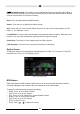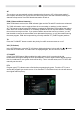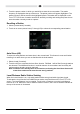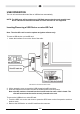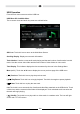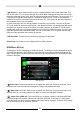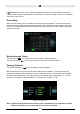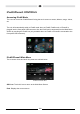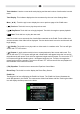User manual
108
( ) Folders: Touch the icon to display the folder/le hierarchy. Touch the folder icon and the
contents of the folder will be displayed. Touch the le’s icon to select a le. Touch the icon again to
conrm and open the le.
Direct Entry
When the Direct Entry icon is touched the Direct Entry Screen appears. The user can manually
select a track by touching the corresponding number. After entering the track numbers touch the
OK icon. If a wrong digit is entered touching the arrow will remove the number. After touching OK
playback will begin.
USB Track Direct Entry Screen
Moving through Tracks
Touch the Next ( ) icon to advance to the next track on the USB device.
Touch the Previous (
) icon to move to the previous track on the USB device.
Pausing Playback
Touch the Play/Pause ( ) icon to suspend or resume playback.
PIC: When the PIC icon is touched the picture adjust screen appears. Touch this icon during
playback to adjust the color brightness, contrast, saturation and hue. The levels can be adjusted
to suit the users preferences. The adjustments are accomplished by touching the + or - icons to
decrease or increase the desired setting. The settings have range of 1 to 20.
USB Picture Adjust Screen
Note: The Picture Adjustment Screen will turn OFF automatically if no adjustment is made
within ve seconds or if any other part of the screen is touched.