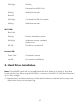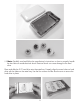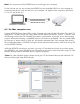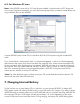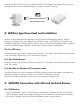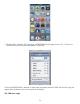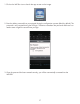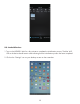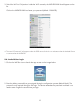Installation Guide
Note: You must power off the WIFIHDD prior to connecting it into a computer.
For the first time use, you must connect the WIFIHDD into any available USB Port on your computer to
format the hard drive to work with the OS in your computer. For Apple or Mac computers, see Section
6.1. For PC, see Section 6.2.
6.1. For Mac computer user:
Applications -> Utilities, launch Disk Utility, select new disk listed, click Partition, choose “1 Partition” and
the following formats: Mac OS Extended (Journaled or case-sensitive), click Apply to start the formatting
process. When disk formatting is completed, the drive will mount on the desktop. User may create folders
the corresponding folder in WIFIHDD. During the format and file transfer process, Hard Drive activity LED
on the WIFIHDD will flash.
While the WIFIHDD connecting to your Mac, you may run Time Machine to back up your Mac system
into WIFIHDD if you want to use this function. Please do not encrypt the hard drive when using it for Time
Machine backup, because WIFIHDD does not support encryption.
*Note: For video playback support, please consult your iOS and Android devices User's Manual. iOS
devices will play mp4 video file format only.
USB 3.0 Cable(included)
Power Off
13