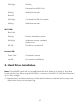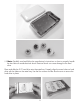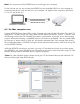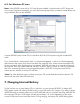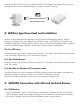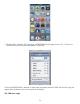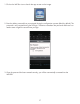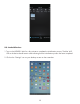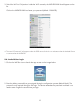Installation Guide
you can turn Wi-Fi drive on and use it. When the battery is fully charged, the battery LED turns off, you
can keep the Wi-Fi drive connected to charger, or remove it to take it on the go.
8. WiFiStor App Download and Installation
devices. For computer users, client applications “WiFiStor for Mac” and “WiFiStor for Windows” are
available to download in Macally website. It allows up to 5 iOS and Android devices and/or computers
to access WIFIHDD storage wirelessly to stream music, video and photos simultaneously.
8.1. For iOS user:
Please go to App Store, search for the keyword “WiFiStor” or “Macally”, select WiFiStor app and install
it into iOS devices. Please note, iOS 5.0 and above is required.
8.2. For Android user:
Please go to Play Store, search for the keyword “WiFiStor” or “Macally”, select WiFiStor app and install
it into your devices.
8.3. For Mac or Windows PC computer user:
The client software will connect computer to WIFIHDD wirelessly, share file and stream multimedia con-
tent. Please download “WiFiStor for Mac” and “WiFiStor for Windows” from URL,
http://www.macally.com/driver.html, expand it on your computer’s desktop to run.
9. WIFIHDD Connection with iOS and Android Devices
9.1. iOS Devices
1. Turn-on the WIFIHDD. Wait for a few minutes to complete the initialization process. The blue Wi-Fi
LED on the device should remain solid indicating that the initialization process has been completed.
2. Click on the “Settings” icon on the iOS device desktop as seen on the screenshot.
USB Charger
or Computer
USB 3.0 Cable(included)
15