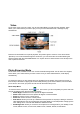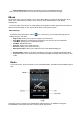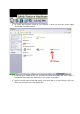User`s manual
Basic Touch Screen use
To use the Touch screen controls, simply touch the icon you wish to access.
1. Pressing the Mode button will return you to the previous menu, or return you to the main menu.
2. When in a menu, you can scroll the menu by dragging your finger up or down the screen. When
in picture mode or eBook mode, you will advance to the next picture or turn the page using this same
method
3. In Most menus there is a button in the upper left hand corner which will allow you to return to the
previous menu page, or the main menu
4. In some menu screens, there may be a “del” button in the upper right hand corner of the screen.
If this is displayed, you can touch this icon to bring up the “delete icon” ( ) next to your files.
Touch this icon to delete the file. When you are done deleting files, touch the “del” button up top again
to resume normal menu functionality.
5. To lock the touch screen, move the power switch to the up position (covering the black area). A
small lock will be displayed on the top of the screen, and the touch screen controls will be disabled.
To unlock the touch pad, return the power switch to the neutral position.
Music Mode
On the main menu, touch the “Music” icon to enter Music Mode. You will enter your media Library,
which allows you to select the song you wish to play. Once you have selected the song, it will begin to
play automatically.
Operation
4) When playing a song, touch " "to enter the Music Setting Menu.
• Repeat Mode- Select Once, Repeat, All, Repeat All, or Intro as your repeat mode.
• Play Mode- Select to play your files in order, or shuffle mode.
• MSEQ- Allows you to access 3 specialized equalizer settings.
• EQ Select- Allows you to select one of 7 general equalizer settings.
• User EQ Setup- Allows the user to create a specialized equalizer setting.
• Volume Shader- Allows you to select the length of time the music will “fade” between song files.
Setting this value to “closed” will disable this feature