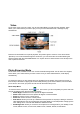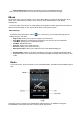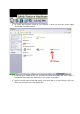User`s manual
• Resume Background- Returns the selected screen to the default background.
Note- You will only be able to zoom in and out of photos which are 432*240 or larger.
EBook
On the main menu, touch the “eBook” icon to enter eBook Mode. You will enter the navigator, which
allows you to select the file you wish to view. Once you have selected the file, it will display
automatically.
To “turn the page” of the file you are viewing drag your fingertip from left to right across the screen to
advance to the next page, or from right to left to return to the previous screen.
EBook Settings
To enter the Photo setup Menu, tap the icon. In this menu, you can adjust the page you are
reading, font size, and mode.
• Page Jump- Allows you to jump to any page of your document
• Save Mark- Saves the current page as a bookmark. You can save up to 8 bookmarks
• Load Mark- Brings you to a “bookmarked” page
• Del Mark- Delete bookmarks
• Set Font- Allows you to set the font size
• Set Color- allows you to set the font color
• Background Color- allows you to adjust eh color of the default background
•
• Browser Mode- Allows you to either manually turn the pages or activate the auto flip feature
• Flip Time- Allows you to se the time (in seconds) that a page will display before turning in Auto
mode.
Radio
On the main menu, touch the “Radio” icon to enter Radio Mode. The Radio will immediately begin to
play.
Touching the next or previous icons will adjust the station frequency by .05MHz. touching the
PLAY/PAUSE icon will pause the radio, touching it again will resume.