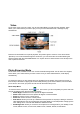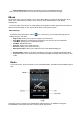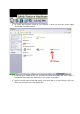User`s manual
Settings
On the main menu, touch the “settings” icon to enter the settings mode.
• Light Time- Allows you to set the time (in seconds) that the screen will stay lit after the player is
idle.
• Brightness- Allows you to adjust the screen brightness.
• Light Mode- Allows you to adjust the lighting mode
• Key Lock Time- Allows you to set a time (in seconds) that the touch screen will lock if idle.
• Auto Shut Time- Allows you to set a time (in minutes) that the player will power off if left idle
• Timing shut down- Allows you to set a timer to power the player off
• Desktop- Allows you to select the desktop display type
• Interface Setting- Allows you to customize the font sizes and colors for most interfaces
• Upgrade- Use this mode when updating your firmware. This is for advanced user’s only, as an
improper firmware update will damage the player and void your warranty.
• Restore- Restore the factory defaults to the player
• Language- Select your display language
• System information- Displays system information
COMPUTER COMMUNICATION
Using Windows Media Player
(Note: you must use Windows Media Player 10 or later to use this feature.)
(Note: this player does not support DRM encrypted audio files, such as those downloaded from the
Windows Media Player download service.)
1. Open Windows Media Player and connect the MP3 player to a working USB port. Windows
Media player will prompt you with a setup screen asking you to name the MP3 player.