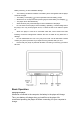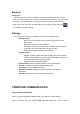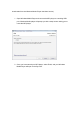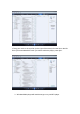User`s manual
Music Menu Icons
The music menu icons located at the bottom edge of the music screen each have a
different application.
•
Return- Touching this icon will return you to the Media Library.
•
Shuffle Mode- Allows you to alternate between normal and shuffle modes
•
Display- Switch between an equalizer and lyric display NOTE- lyrics will only
display if you have installed the corresponding .lrc file.
•
Play Mode- Allows you to change your play mode. select from play all, play once,
repeat 1, and repeat all
•
Equalizer- Allows you to choose one of ten equalizer settings.
Video Mode
On the main menu, touch the “video” icon to enter video Mode. You will enter your
media Library, which allows you to select the file you wish to play. Once you have
selected the video, it will begin to play automatically.
Touch the Play/pause icon to pause the file, and press it again to resume playback.
Briefly touching the Next or Previous icons will skip to the next or previous track, while
touching and holding these icons will cause the current track to rewind or fast forward.
Touching the screen size icon will swap between the true size of the video, and full
screen mode. You can touch the “Skip to” icon to skip to a particular point in your video.
Touching the return icon will return you to the Media Library
Adjusting the volume
To adjust the volume, touch the Reduce volume or Increase volume icon. The Volume
indicator in the lower right hand corner will display the volume level.