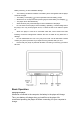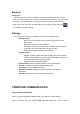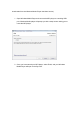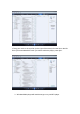User`s manual
Explorer
Playing files
On the main menu, touch the “Explorer” icon to enter the Explorer menu. You will
enter your media Library, which allows you to select the file you wish to view. This mode
will allows you to access all files on the player. Pictures will open in picture viewer,
songs in the music mode, etc. To delete a file, touch the file once, then touch the
icon. Select yes to delete the file.
Settings
On the main menu, touch the “Settings” icon to enter the Settings Menu.
•
Display Setting-
o
Light Time- Set the length of time the screen will stay lit once the
player is idle.
o
Brightness- Adjust the screen brightness.
o
Light Mode- Select to power the screen completely down (all dark) or
to dim the screen (penumbra) when the player is idle
o
Display Status- Hide or display status messages.
•
System Setting-
o
Upgrade- Used to upgrade the player firmware. We recommend this
mode for advanced users only, as incorrectly flashing the firmware will
damage the player and void your warranty.
o
Restore- Restore the system defaults.
•
User EQ Setup- Set up a custom equalizer to use in Music Mode.
•
Desktop- Choose from one of 6 desktop backgrounds.
•
Language- Select your display language
•
System Information- Displays the internal hardware and software
information
•
Auto Shut Time- Set a timer to power the device down.
COMPUTER COMMUNICATION
Using Windows Media Player
(Note: you must use Windows Media Player 10 or later to use this feature.)
(Note: this player does not support DRM encrypted audio files, such as those