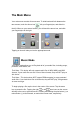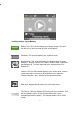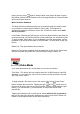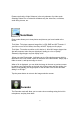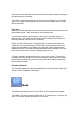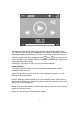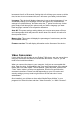Instruction manual
20
increments from 0 to 50 seconds. Setting this to 0 will keep your screen on all the
time, but we do not recommend this, as it will cause your battery to drain faster.
Language- This device will display characters in over a dozen languages. If you
accidentally change your language, return to the main menu, and select the
settings icon (shown above), and then select the 3
rd
option from the top. At that
point simply scroll through your options until you find the language you want.
Each language is written in its respective characters.
Auto Off- This power savings setting allows you to set an auto power off timer,
and a sleep mode which will power the device down if the device is inactive for
the set period of time.
Memory Info- This screen will display the percentage of used memory and the
total available memory.
Firmware version- This will display information on the firmware of the device.
Video Conversion
If your video files will not play on your Eclipse T180 player, you can convert them
using the conversion tool which is included with the device. To do so, you will
need to first install the software.
When you connect the player to your computer, it will act as a removable disk
drive. Open the drive, as described in the Copy and Paste section of the manual.
Inside, there is a folder called “Tools & Manual”. Open this folder, and then the
“Tools” folder. Inside is a Setup.exe application. Run this file and follow the
onscreen instructions. Please note that depending on your OS version and
security settings you may need to right click on the file and select “run as
administrator”
Once installed, you will have an item called “Media Player Utilities” in your
programs list. Select this item and then “Video Converter”, or “AMV Converter”.