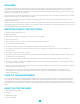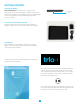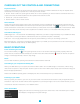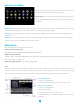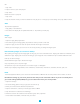User manual
7
OR
1.Tap“new”.
2.Inputanameforyournewplaylist.
3.Tap“save”.
Delete the music in a play list
1.Tapmusic.
2.Tapandholdthemusicyouwanttodeletefromtheplaylist.3.Inthepopupmusicsettingmenu,tapdeletetonish.
Video
Tap the video application
1.Tapgalleryorlistselections.
2.Thedevicewilldisplayallcompatiblevideoles.3.Taptheleyouwantplay.
Images
View images
1.Taptheimagegalleryapplication.
2.Thiswillbringuptheimagegallery,taptheleorfolderyouwanttoviewand
3.Taptheimageyouwanttoview,thesystemwillviewtheimageinfullscreen.
4.Whenyouviewimages,youcanzoominandoutbypinchingorslidingtwongersapart.
Edit and setting images as a contact or desktop
Afteropeninganimage,taptheimageagaintobringupyourmenuanddeleteicons.Tappingthedeleteiconwillallowyouto
deletetheimage.Tappingthemenuiconwillbringupyourimagesubmenu.Slideshow:Taptoenableslideshowmode.
Edit:Taptoedittheimage.
Rotateleft/Rotateright:TaptoRotatetheimage.
Crop:Tapallowsyoutocroptheimage.
Setpictureas:Taptosetthepictureasa“Contactimage”or“Wallpaper”
Details:Taptodisplayimagedetails,suchaslename,creationdate,dimensions,orientation,lesize,path,etc.
Email
TheEmailapplicationallowsyoutoaccessanexternalPOP3orIMAPemailaccountprovidersuchasYahooorGmail.
Note: Before setting up your email, please ensure that you are connected to Wi-Fi. If you do not already know
your email settings (POP3, IMAP, etc) you can obtain them from your email provider.
1.TaptheEmailapp.
2.Anemailsettingguidetohelpyougetyouraccountsetup,
3.Enteryouremailaccountaddressandpassword.
4.Tapthenextbutton,chooseyouremailtype;POP3orIMAP.
5.Tapnextbuttontochecktheemailsettings.
6.Entertheaccountnameandtheemailsender’s(your)name,tapnish.
7.Ifthemailboxisavailable,itwillenterintoyourinbox.