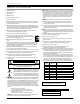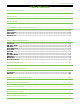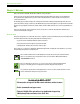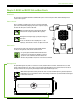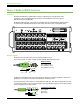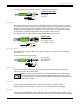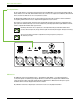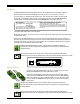User Manual
DL16S • DL32S Owner’s Manual
9
Wi-Fi Antenna
The DL6S and DL32S both feature built-in Wi-Fi for wireless control via Master Fader from iOS, Android or Mac/PC.
By default, your mixer will use the built-in Wi-FI (Access Point mode). There are no changes necessary; it is ok
to leave all settings as-is. Gently remove the antenna from its “clasp” and rotate it 90° clockwise so it points straight
up. On your device running Master Fader, go into the network settings and look for the default SSID (Mackie DL6S
or Mackie DL32S). Connect and enter the default password (MixWithMackie). You should be good to go!
If not using the built-in Wi-Fi, there are two other options.
In External Router mode, you can connect your mixer to an external router using a cable plugged into the mixer’s Ethernet port.
See below for more detail.
Another option is using Wi-Fi Client mode to connect wirelessly to an existing Wi-Fi network. In this mode, a router is not
physically connected to your mixer. Instead, the venue runs a dedicated (and protected) Wi-Fi network for their internal use.
If using this mode, there are a few steps necessary to get dialed in. These are settings in the Master Fader control app and
more detail can be found in the Master Fader Reference Guide.
Utilizing the built-in Wi-Fi will satisfy most users. Only those with very specific Wi-Fi requirements
(extra-wide range demands, integration with existing network, etc.) would need to use the External Router
or Wi-Fi Client modes.
Only one networking mode may be selected: () Access Point, (2) External Router OR (3) Wi-Fi Client.
Complete directions for choosing and configuring these modes may be found in the Master Fader Reference Guide.
Ext. Control Connector
The purpose in life of this 00 Mb network connector is to connect the mixer to an external
Wi-Fi router via CAT5 Ethernet cable, thus enabling wireless control.
Plug one end of the CAT5 Ethernet cable into the mixer’s network connector [Ext. Control]
and the other end of the CAT5 Ethernet cable into a LAN port on the router, NOT a WAN port.
Most routers allow the use of either a straight-wired cable or crossover cable, but if you have
a choice, a straight-wired CAT5 Ethernet cable is the way to go to ensure smooth operation
with any router.
Utilizing the built-in Wi-Fi will satisfy most users. Only those with very specific Wi-Fi requirements
(extra-wide range demands, integration with existing network, etc.) would need to use the External Router
or Wi-Fi Client modes.
Only one networking mode may be selected: () Access Point, (2) External Router OR (3) Wi-Fi Client.
Complete directions for choosing and configuring these modes may be found in the Master Fader Reference Guide.
Wi-Fi SETTINGS:
Default Wi-Fi Name - Mackie DL32S
or
Mackie DL16S
Default Wi-Fi Password - MixWithMackie
For security, we recommend changing your
Wi-Fi password in the Master Fader app.
NEED TO RESTORE DEFAULT Wi-Fi SETTINGS?
Power up the unit and wait 30 seconds.
Press and hold the recessed reset button for 5 seconds.
(Found between the front panel Power and Wi-Fi LEDs)
The Wi-Fi name/password will revert to the defaults listed
to the left.