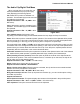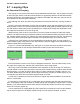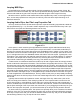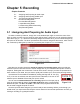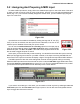User guide
Tracktion 4 Reference Manual
123
Looping MIDI Clips
Looped MIDI clips provide a simple method of quickly repeating a clip over a number of bars. Be-
cause it is the content of the MIDI clip, and not the clip itself that is being repeated, a useful side effect
is that an edit made to any part of the loop will be reected along the entire length of the loop.
What this means in practise is that material that is often repeated many times, such as high-hat pat-
terns, can be easily spread across many bars, but still only need one edit to adjust the swing on an
individual closed hat.
Looping Audio Clips, And The Loop Properties Tab
You may recall from Section Six that audio clips have a special secondary properties tab, called the
loop properties tab (Fig. 4.7.3). This tab is used to adjust the way in which audio les loop, and in par-
ticular how to set up the time-stretching behaviour of the loop.
At this point it is worth examining the slight difference between regular audio les and audio loop
les. It is possible for audio les to contain pitch or tempo information. In most cases, audio les you
are likely to encounter will not have data such as this embedded in them; indeed, in many cases, such
information would even be rather meaningless. A kick drum sample, for example, does not have a tem-
po; it is a single shot sound. It is debatable whether a kick drum even has a pitch. Typically then, such
information is only useful when the audio le contains rhythmic, and / or melodic material. If, instead of
a kick drum, the sample was an entire percussive loop, knowing the tempo would provide us with an
easy method of determining its suitability for a song, even before we previewed it.
In essence then, the difference between an audio loop le and a regular audio le is simply whether
the le contains extra descriptive information. This information will typically take the form of key, tempo,
and genre tags, which help with automatically cataloguing the le in a library, and matching it to an edit.
If you have read Chapter 3.2 and this all sounds familiar, that’s because it is this method that is used by
Tracktion’s loop librarian to search your loops. Many commercially available sample CDs will provide
loops that are pre-tagged ready for use with Tracktion’s loop library. Rex les and Acid les both contain
tempo information, and Apple Loops, or GarageBand loops, contain all kinds of information from genre
to mood alongside the more standard tempo, and key values. At this point you are probably wondering
what all of this has to do with loop clips, so let’s look at what happens when a new audio le is imported
into an edit.
Typically when an audio clip is pasted on a track, the length of the clip, and the rate / pitch of the
audio, will simply be a reection of the underlying audio le. If the imported audio is a semi-tone out
of tune with the edit, or a few BPM out of time, that’s how it will sound when the edit is played back. If,
however, suitable tempo and pitch information is stored in the audio le, Tracktion can automatically ad-
just the pitch and length of the clip to match the current edit. If you try dragging an audio loop into your
edit from the loops quick nd panel, you will notice that the clip is always correctly sized for the edit.
So, back to the loop properties panel. The options here primarily allow you to control the time-stretch
behaviour of the clip. You can specify whether the clip’s pitch or tempo should be affected by changes
to the key or tempo of the edit, you can set the baseline values for the clip, and you can choose which
time-stretching method, if any, the clip will use when needed.
Figure 4.7.3