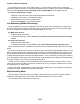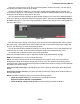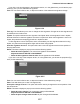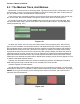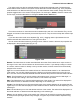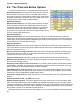User guide
Tracktion 4 Reference Manual
132
To access the pop-up menu, click on the special “+” icon that will be shown on the recorded clip.
Looped recording can be done for both audio and MIDI inputs. In the latter case, be sure the MIDI input
action is set to overlay new clips containing newly recorded MIDI to create a MIDI loop clip.
To record in looped mode, simply:
• Place the in and out markers at the desired loop start and end times.
• Disable the punch option in the transport section.
• Enable the loop option in the transport section.
• Click the
record button in the transport section.
Live Monitoring Without Recording
Strictly speaking, this is the very opposite of a recording mode, but it is essential when playing live
through an input while recording from another input. In the case that you don’t want to record through
one or more inputs but do need live monitoring through them, you can:
For MIDI input devices:
• Select the MIDI input device.
• In the device properties, set the
action eld to end-to-end from this device but don’t actually
record.
For audio input devices:
• Select the audio input device.
• In the device properties, set the
record mode to don’t make recordings from this device.
When this setting has been selected the input device will act as a pass-through, rather than a recording
device.
One common scenario where this can be useful is when working with external MIDI equipment. If you
have a control keyboard that is passing through Tracktion to the external MIDI instrument, and you are
also feeding the audio from the instrument back into Tracktion for mixing purposes, then attempts to re-
cord the MIDI performance would also record the audio too. This is most likely not what you are looking
to do. By setting the audio input to the do-not-record mode, the MIDI can be captured while still hearing
the result in real-time, but no audio recording will take place.
Another common example of when this feature is often needed is when recording a band. In many
cases you will need to be able to monitor the vocalist, but you may not want to record them as you will
be recording them in isolation later.
On the other hand, hard disk space is more cost-efcient these days, so you might as well record ev-
erything so you don’t inadvertently miss that perfect take.
Step Recording Mode
Step recording is a special function of the MIDI editor that allows you to use an external controller
keyboard to enter MIDI notes into the editor rather than pasting them in with the mouse.
This recording mode is described in Chapter 4.4.