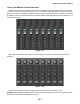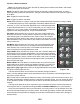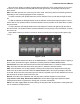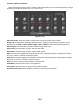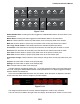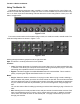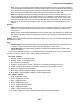User guide
Tracktion 4 Reference Manual
169
Using the Remote SL
Tracktion also directly supports Automapping with the Novation ReMote SL. This innovative product
has dual screens with a row of faders, knobs, and endless encoders making it a powerful control sur-
face, while at the same time also remaining a capable midi controller with keyboard, joystick, XY pad,
and drum pads.
Figure 7.4.16 illustrates the controls referenced in the sections below:
Transport: The Transport behaves as indicated by the button labels.
•
Rewind: This button rewinds the Tracktion transport. Each press will mirror a single click on the
onscreen Rewind button.
•
Fast Forward: This button fast forwards the Tracktion transport. Each press will mirror a single
click on the onscreen Fast Forward button.
•
Stop: This button stops playback of the Tracktion transport. Pressing it during playback will stop
playback. Pressing it while stopped will return the Transport to Zero, mirroring the function of the
Tracktion RTZ button.
•
Play: This button begins playback of the Tracktion transport. Pressing it while stopped will begin
playback. Pressing it during playback will have no effect.
•
Loop: This button engages/disengages the Loop setting for the Tracktion transport. Each press
will toggle this setting.
•
Record: This button begins recording of the Tracktion transport. Pressing it while stopped will
begin recording. Pressing it during playback or recording will have no effect.
Figure 7.4.16