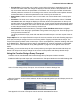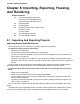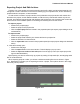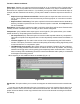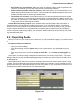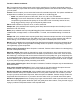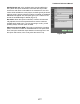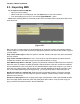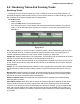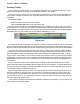User guide
Tracktion 4 Reference Manual
176
File: The exported audio will be saved at the location specied here. Tracktion automatically selects a
location
inside your project folder and names it appropriately based on the edit and the number of exports
you have made.
Format: From this option you can select the format of the resultant export le. The options available will
be dependent on whether you chose to export an audio le or an MP3/Ogg le.
•
Audio: You will have options of WAV, AIFF, FLAC, AV, CAF, VOC, and WAV64.
• MP3/Ogg:
The choices offered here are MP3, and Ogg. Both of these formats are reductive
compression types that sacrice quality for le size. MP3 is the more widely used of the two,
though Ogg is held by many to give a subjectively better sound.
Stereo: Select whether to export a mono, or stereo, audio le.
Sample rate: (Only available when exporting audio les) Select the sample rate of the le (for music
destined for CD, use 44100).
Mode: (Only available when exporting MP3/Ogg les) Select whether the le should be encoded as
variable bitrate, average bitrate, or constant bitrate. If in doubt, use the default setting of constant bi-
trate.
Sample size: (Only available when exporting audio les) Select the sample resolution of the exported
audio le. If you are intending to burn this audio to a CD, use 16-bit. If you are exporting this audio for
further editing, or to be used in other projects, you may want to instead export to 24 or 32-bit.
Bitrate: (Only available when exporting MP3/Ogg les) Select the bitrate at which the resultant le will
be compressed . Higher values give better sounding results, but produce correspondingly larger les.
192 is generally a good compromise.
Remove silence at start/end: When this option is selected, Tracktion will trim silence from the beginning
and end of the exported le(s).
Dithering enabled: When audio is changed from 24-bit or 32-bit down to 16-bit, some accuracy and
detail is lost. Typically, this effect will be most noticeable in quiet sections of the music, such as reverb
tails. Dithering is a technique that can be used to offset some of the quality loss, given subjectively bet-
ter sounding audio les. Typically you would want to leave this option enabled, unless: you are using an
alternate dithering lter on the master section of the edit; you are exporting the audio at 24-bit or higher;
or you are planning to apply further processing to the audio.
Only render marked region: When this option is selected, Tracktion will export only the area between
the in/out markers.
Only render selected tracks/clips: If one or more tracks or clips are selected, this option becomes
available and Tracktion will export only the currently selected track(s) or clip(s).
Render each track to a separate le: (Only available when exporting audio les.) When this option is
selected Tracktion will export a separate audio le for every track in the edit. This is useful if you wish
to import your work into another sequencer. When this option is disabled, Tracktion simply creates one
single audio le of the entire mix. If you wish to burn the edit to a CD, you should uncheck this option.
Render at 1x play-speed: Some 3rd party plug-ins get confused when made to process audio at a rate
faster than normal play-speed. Whilst this option will greatly slow down renders, it may be worth trying if
a plug-in produces unexpected results in the exported audio.