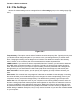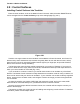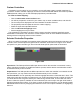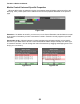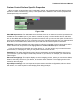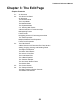User guide
Tracktion 4 Reference Manual
60
3.1 : An Overview
The edit page is where you compose, arrange, and mix your songs. Before we look too hard at any
specic parts of the edit page, let’s take a moment to get acquainted with the basic layout of this page.
Figure 3.1.1 shows the edit page, almost as it might appear when you rst enter an empty edit.
To help you identify the various components that go to make up the edit page, each will be intro-
duced below.
At the very top left of the edit page, directly under the projects tab,
there is a show/hide control (Fig. 3.1.2) for the quick nd panel. When
this button is enabled, the quick nd panel will be visible on the left hand
side of the edit page. In addition, a small drop down selector box will be
visible to the immediate right of the show/
hide button. Try toggling this
button; note how the left panel is alternately hidden, and exposed, when
you do so.
The quick nd panel provides rapid access to a number of useful
tools, such as a le browser, the clipboard, and a powerful loop browser.
With the quick nd panel visible, try selecting the various options in the
drop down selector box. As you do so, the appearance of the quick nd
panel will change. We will look at the quick nd panel, and these vari-
ous modes in more detail later in this chapter.
Figure 3.1.1
Figure 3.1.2