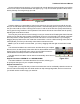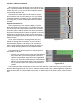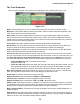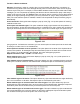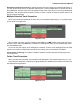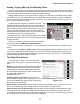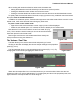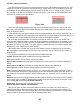User guide
Tracktion 4 Reference Manual
76
3.4 : The Filter Section
A Brief Overview Of Filters And The Filter Section
A fundamental part of bringing a song to life is the process of setting the volume of all instruments,
vocals, and percussive sounds, such that the listener’s attention is drawn to the sounds you wish to em-
phasise, while keeping other sounds clearly audible. Effects processes, such as reverb, may be used
to give sounds a sense of position and space. Treatments, such as compression, may be used to give
sounds punch or weight without making them too loud. A little EQ can be used to boost the bass of a
kick drum, or maybe roll a little treble off of an overly bright piano. Tracktion allows you to do all of these
things, and much more. Fundamentally, mixing is all about levels, and Tracktion makes this very easy.
The process of mixing is performed by adding one or more lters to a track, and adjusting the pa-
rameters of that lter to achieve the desired result. So what is a lter? In Tracktion terms, a lter is any
effect, or instrument, that can be inserted, or ‘plugged’, into the lter section. The terms lter and plug-in
within this context are interchangeable.
When a track is rst created it will by default contain
a volume / pan lter, and a level meter (Fig. 3.4.1).
The volume / pan and level meter lters are the
tools you will use for setting track levels. In this way,
the lter section of each new track can be seen to rep-
resent the functionality of a classic mixing console.
When a lter is selected, the properties panel will
display a range of options. Many of these options are
common to all lters, but some will be specic to the
selected lter type. In some cases lters will also dis-
play a oating window, with a custom user interface. You will learn a little more about lter properties
over the next few pages.
Before we move on though, one useful trick that is worth briey mentioning is that you can select
multiple lters at once by holding down the SHIFT key while clicking on lter icons in the lter section.
When a number of lters are selected, some options, such as enable/disabling a lter, can be applied
to all of them at once. This is useful if you want to quickly silence a number of plug-ins, perhaps to per-
form an A/B test. Many Tracktion native lters, such as the volume/pan lter can also have parameter
changes applied to all selected clips.
If clips of differing types are selected, typically only the options to
delete, and enable/disable lters are available.
Figure 3.4.1