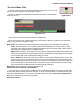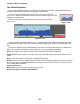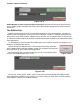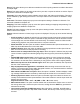User guide
Tracktion 4 Reference Manual
87
Select the ReWire application you wish to use from the pop-up menu. The properties panel will up-
date to show the connection options for the ReWire device (Fig. 3.4.22).
Output channels: Many ReWire applications offer multiple output channels, allowing you to have
drums, or instruments processed and mixed separately in Tracktion. You can select which channels
will be received by the current track from the left/right output channel boxes. If you wish to utilise more
than one set of stereo outputs for the slaved program, you can simply add copies of this ReWire lter to
other tracks, and alter these two output channel boxes accordingly.
Input channel for MIDI: You can also send MIDI data from Tracktion to your ReWire application. A
ReWire application will have one or more MIDI bus entries available. Clicking the MIDI bus drop-down
box will show the available buses (many ReWire applications will only offer one choice).
You can think of the MIDI bus as being broadly similar to a MIDI output device.
In addition to the MIDI bus, each ReWire lter can be assigned a MIDI channel. The MIDI channel is
chosen from the channel drop-down box.
Launch editor: When this button is clicked, the ReWire application will be launched. This allows you
to make edits to the material played by the ReWire device. In most cases, the ReWire application must
remain open in order for you to hear audio from the device.
Figure 3.4.22