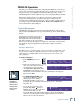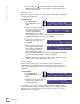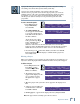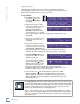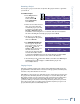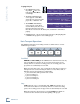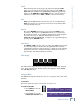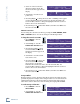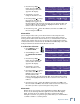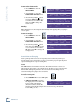DIGITAL AUDIO HARD DISK RECORDER Operation Guide SDR24/96 Operation Guide
23
Operation Guide
Operation Guide
To save a current Project As:
1. Press Project. In the
Project Files Menu,
select SaveAs.
2. The SAVE PROJECT AS
screen appears. Select SaveAs
to accept the existing project
name. This works the same as
the Save command.
To give the project a unique
name, press the Page Right
button. A blinking cursor
appears over the first
character of the name. Use the increment (Inc) and decrement (Dec)
buttons to change the highlighted character. It scrolls through a modified
ASCII character set. Use the >> button to move to the next character.
3. Press the Page Left
button when finished, and then select SaveAs.
Project saved appears in the display to confirm that the project was
successfully saved.
Deleting a Project
When you’ve finished a project and have properly backed it up and archived it, you
may need to delete the project from the hard drive to make room for your next project.
To delete a Project:
1. Press Project. Press the
Page Right
button,
and in the Project Files
Menu, select Delete.
2. The Startup project name
appears in the display. Use the
<< / >> buttons to scroll
through the list of project
files.
3. When the project name you want to delete appears in the display, select
Del.
4. A message appears asking you
confirm the delete command.
Select OK or Cancel.
5. Deleting project... appears in the display, followed by Project deleted.
Note: The project that is currently open cannot be deleted.
PROJECT
PROJECT FILES MENU >
New Open Save SaveAs
SAVE PROJECT AS: >
SaveAs Cancel
< Feel The Love v2
<< >> Inc Dec
PROJECT
PROJECT FILES MENU >
New Open Save SaveAs
< PROJECT FILES MENU
Delete Copy Rename Purge
Startup
<< >> Del Cancel
Lots of Laughs
Del Project? OK Cancel
A project file is the part of a Project that keeps track of all your recording
and editing, and controls what you hear when you hit Play.
A project can contain any number of project files. Since the audio
referenced in one project file can be used in any project file, you can create
multiple versions of the same song without affecting the original recording.
For example, you can create dance and extended play mixes from a CD
mix. Or, you can build an entirely new song and borrow parts from other
project files.