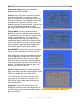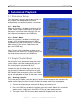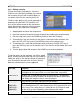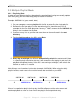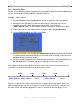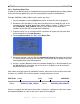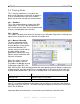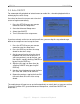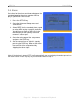User manual
AR6 Pro User Guide
3.3.3 Playlist by Date+Time
In order to use different playlists throughout the day and also depending on the date without
having to manually update them, you can create playlists based on the date&time.
Example: 20070101_0900_1200.lst (year, month, day, time)
1. On your computer, create a playlist with the file structure like the single playlist.
2. Rename the file from play.lst to the date+time when that list should be used. As an
example, for the files to be played from 9AM to 6PM on January 1
st
2007, rename
the file 20070101_0900_1800.lst. Always use 8 numbers for the date and 4
numbers for the time with an underscore in between.
3. Create as many lists as you like but with a maximum of 24 per day and store them
on the media card in the root directory.
4. For the playlist mode on the AR6, select Date+Time.
5. Whenever the time is up, the AR6 will automatically refresh the content and if there
is a specific playlist found for that date+time, it will rename the file to play.lst and use
it for playback during the defined period.
6. If there is a gap in between some of the time based playlists, it will automatically use
the title.lst playlist. If that does not exist or there is no playlist at all for that day, it
will pause at the main screen.
Note: When using the playlist by date&time function, make sure to first set the correct date
and time on your AR6. Do not let the playlists overlap themselves in time!
2007/01/01 09:00 18:00 24:00 2007/01/02
title.lst 20070101_0900_1800.lst title.lst 20070102_0000_2400.lst
If there is no playlist on that date at all or there is no title.lst, it will pause at the main screen
and continue playback as soon as the time is up for the next playlist.
Page 15 / Chapter 3 - Automated Playback