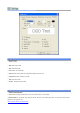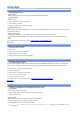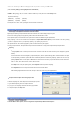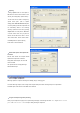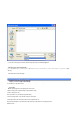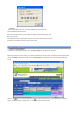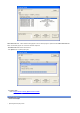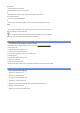User's Manual
(In Full Screen Mode, for channel selection ,refer to Channel Selection of Running MyHD in Full
Screen Mode)
(In Full Screen Mode, for changing input type, refer to Input Mode Setting of Running MyHD in Full
Screen Mode)
Select channels
Entering numbers by keyboard or pushing numbers on the MyHD's remote control handset.
Changing channels
To change channels :
1. Using channel buttons in the main control panel.
2. Using arrow keys in a keyboard.
3. Using channel buttons of the remote control handset.
Changing Sub -channels
If there are sub-channels in digital broadcasting, sub -channel can be selected by using sub-channel button in the main control panel or by
the remote control hand set.
Favorite channel mode
To select favorite channels, using channel settings or a favorite channel button in the remote control handset.
Swich back to the previous channel : Press <Shift+P> or ESC button to switch back to the previous channel when OSD is not
displayed.
To control volume:
1. Dragging the knob in the main control panel.
2. Using left/right arrow keys in a keyboard.
3. Handling volume button in the remote control handset.
8 types of input is possible for MyHD. 2 antenna including favorite channel is available. Input(Composite, S-Video) can be received from
external A/V. Also, Saved Stream File of Digital TV from Computer hard disk and D-VHS VCR that is connected by IEEE1394 can be
played. Futhermore, it can play DVD rom of a computer.
To change the input Type;
1. Using input button in the remote control handset.
2. Click "In" key in the main control panel.
3. Click right side button of a mouse.
From VGA mode
1. Using file open in the main control panel.
2. Clicking the right button of a mouse, and selecting "File" in the pop up menu.
3. Using Drag & Drop method.
From HD mode
Using the remote control handset to replay the files when HD mode is played.
1. Add files in "Play File List" from "Config Panel"/"Capture File List".
2. Push the FAV button button in the remote control handset.
On
Full Screen Mode
press FAV button of remote contol to display file list for play. Use Channel Up or Channel Down button to