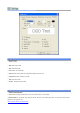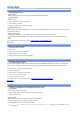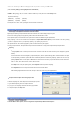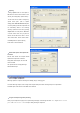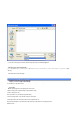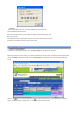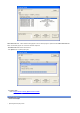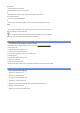User's Manual
Capturing
.
P
ressing Capture button of control panel or
Rec button of remote control will save a file to
directory that is assigned by capture directory.
The file name will be saved as assigned by
capture detail option. (refer to Capture
Settings) When Add catured file to list option
in File Play Setting is selected, captured file will
be automatically added to file list.During
capturing, capture time can be set by pressing
Capture button of control panel or Rec button
of remote control. Each time you press the
buttons, the time will be set in order of 10min,
30min, 60min, 90min, 120min, 180min, infinite.
Press Stop button to stop the capturing.
Do the same for Full Screen Mode.
Motion Video Capture after Capture time
is selected
Execute same method with Transport Stream
Capture after Capture time is selected .
During Motion Video Capture, the size of file
cannot be limited.
The captured files can be replayed through
Windows Media Player.
Still Image Capture is to capture a still image as a Bitmap (.bmp) or JPEG (.jpg) file
To execute Still Image Capture, select "Config Panel"/"Capture Setup" then select "Still Image Capture" in Captue Mode.
In detailed options, either Field or Frame Mode can be selected.
Saving the still captue image after previewing
When you press Capture from popup menu, captured image will display as small image like below.
Press Capture button of control
panel or Rec button of remote control
to keep on adding still image to capture list