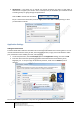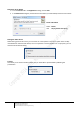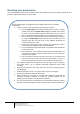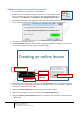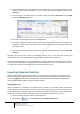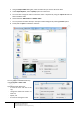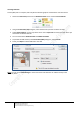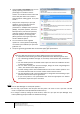User guide
18
Engaging learners through interactive presentations: Using Adobe Presenter (Breeze)
Educational Technology Team
email: edtech@groups.nus.edu.sg
Centre for Development of Teaching and Learning
Building interactivity into a presentation
Interactions need to be consciously planed in PowerPoint. When designing a presentation that requires
user interaction, such as a learning scenario with branching:
• Start with a detailed storyboard.
• Stimulate open discussion by inserting slides that ask rhetorical or thought-provoking questions.
• Make use of discussion questions to introduce new information.
• Ask your students to discuss their thoughts or opinions on a subject first, and then deliver your
presentation slides to provide answers or stimulate further discussion.
To keep users engaged, pop quizzes can be included at logical transitions between concepts, lesson, or
topics. Make the questions relevant to the information being presented, and be sure the correct answers
can be referenced in the slides that precede the quiz.
Adding Quizzes
When creating effective e-learning materials, you can customise your presentation with a combination of
quizzes and questions. You can use the branching concept to allow users to take a particular path through
a quiz or survey as determined by their responses to questions. For example, you can create branches
based on correct answers, incorrect answers, or options selected by the user.
You can use the Quiz Manager to create a single quiz for a presentation or multiple quizzes in a single
presentation and add questions to the quiz (es). You can add graded questions, survey questions, or a
combination of both to each quiz. You could also use question groups to ensure two people taking the
same quiz do not see the questions in the same order. The Quiz Manager lets you organize all of the
quizzes and questions in a presentation. You can design eight types of questions in Adobe Presenter:
multiple-choice, short-answer, matching, true-or-false, rating scale (Likert), fill-in-the-blank, hot spot and
sequences. You can grade the questions or use them in surveys to gather information.
If you are creating a new presentation, you must save the presentation before you can add a quiz.
1. From the Quiz tab of the Adobe Presenter menu, choose Manage.
2. When the Quiz Manager is opened for the first time, a default quiz is
displayed. You can use the default quiz or add more quizzes as necessary.
3. Click on Add Quiz to create a new quiz.