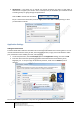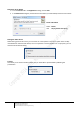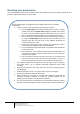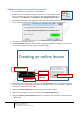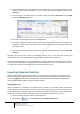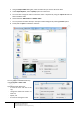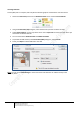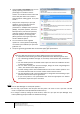User guide
19
Engaging learners through interactive presentations: Using Adobe Presenter (Breeze)
Educational Technology Team
email: edtech@groups.nus.edu.sg
Centre for Development of Teaching and Learning
Other Settings
Select the options you want to incorporate
into the quiz like the following:
• Allowing for backward movement when
attempting the quiz.
• Allowing users to review the quiz and is
purely informational.
• Including an “Instructions” Slide containing
information for users about how to take the
quiz.
• Showing the score at the end of a quiz.
• Showing the questions in the outline when
users see the presentation in the Presenter
viewer.
• Shuffling questions to change the order of
questions each time the quiz is displayed.
• Shuffling answers to randomly change the
order in which possible answers are listed in
the quiz.
Options for Required
1. Optional. The learner can attempt the quiz,
but is not mandatory.
2. Required. The learner is required to at least
attempt the quiz. A quiz attempt is defined
as answering at least one question in the
quiz.
3. Pass Required. The learner must pass this
quiz to continue. If you select this option, all
navigation to any slide past the end of the
quiz is prohibited until the learner achieves a
passing score.
4. Answer All. The learner must answer every
question. The questions must be answered in
order and no questions can be skipped.
When selecting an option, consider how the
quiz fits in with your e-learning strategy for the
presentation.
4. In the New Quiz dialog box, enter a new name in the Name text box. From the pop-up menu next
to Required, select an option to determine if users must take or pass the quiz. You could also
finalise on your other setting at this dialog box.