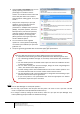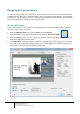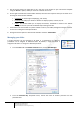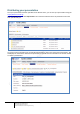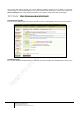User guide
21
Engaging learners through interactive presentations: Using Adobe Presenter (Breeze)
Educational Technology Team
email: edtech@groups.nus.edu.sg
Centre for Development of Teaching and Learning
Designing your presentations
An easy way to design how your presentations appear is by the use of themes that is bundled with Adobe
Presenter. Themes allow you to add static images, colors, and sound to create dynamic and interactive
presentations. The same theme can be re-used for all the presentations that you create or you can design
your own customised new themes for each new presentation.
Working with themes
Adobe Presenter gives you many options for customizing colours, tabs, functionality, graphics, font style,
and other design elements of a theme.
1. From the Adobe Presenter menu, choose Theme from the Theme tab.
2. The default theme assigned to presentations is Sage under the My Current Theme.
3. From the Themes section, you can choose your preferred Theme from the drop-down menu. The
preview window displays the new theme.
4. The Theme Editor dialog box outlines a multitude of settings that you can change. The useful thing
about this window is that your changes appear in the representation in the middle of the screen, so
you can start to see how your presentation is going to look.