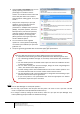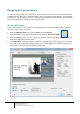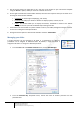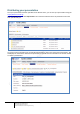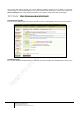User guide
27
Engaging learners through interactive presentations: Using Adobe Presenter (Breeze)
Educational Technology Team
email: edtech@groups.nus.edu.sg
Centre for Development of Teaching and Learning
Best practices when using Adobe Presenter
Some recommendations to follow when creating e-learning presentations using Adobe Presenter:
• Plan your content. When you start preparing your e-learning presentation, keep in mind your topic,
goals, objectives, flow of material and your audience. Organise your ideas and key points, decide
on the structure and content first, before adding colour, text, audio, video or other visual materials.
Speaking into a microphone can be more difficult than giving a presentation to a live audience. To
ensure a smooth delivery that covers all of your important points, prepare a written script for the
entire presentation before recording audio. If you have slide notes written in PowerPoint, you can
easily import them into Presenter to use as a script or as the basis of a script.
• Limit the text to a few phrases and not sentences. If you have too many words on the slide, your
students would spend too much time reading and will not pay attention to your narration.
Remember that they are meant to be cues for your lessons. Reading off entire slides of text will not
make you an effective presenter. Visuals when used appropriately usually provide more lively
representations of content.
• Start with an introduction. Use your first slide to introduce yourself. Provide an overview of the
topic, structure and scope of your presentation. Have a photograph or a video of yourself on the
first slide to establish the teacher-student connection. Always create slide titles to give users easy
access to any slide.
• Don’t read, talk! Reading off entire slides of text will not make you an effective presenter. Always
say more than you show. It is extremely boring to listen to someone reading text on the slide,
when they could actually read it at a much faster pace. Once your students recognise that you are
just reading your slides, they will tune you out. Use images or short phrases as a starting point and
expand on the visual message with what you are saying. Add animations to create powerful,
animated, multimedia presentation. Animations add impact to your message and enhance your
presentations. Pretend you are actually delivering a lecture to a class by not just reading your script.
• Engage the learner. Ask questions and pause for the learner to think about the answer. Give real-
life / practical examples, show appropriate videos or tell a relevant story. When you would like to
emphasis on an important point make a pause for a few seconds. Make use of the quizzes to build
interactivity and engagement to your learners. Using such assessment tasks will also help you in
identifying when students have difficulty with concepts or topics.
• Keep your presentation short. Create presentations that are of a manageable size. A single online
presentation typically corresponds to a single topic in a module or course. Only take 1-2 minutes
per slide. If you have more to say, break the slide up into more than one slide. Usually an e-
learning lesson can contain 20 slides that will result in a 15–20 minute session for users. Always
design your online presentation based on the bandwidth capabilities of your audience.