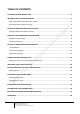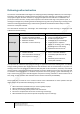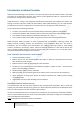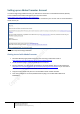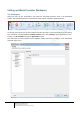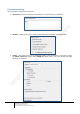User guide
8
Engaging learners through interactive presentations: Using Adobe Presenter (Breeze)
Educational Technology Team
email: edtech@groups.nus.edu.sg
Centre for Development of Teaching and Learning
When planning, consider adding the following elements to your presentation:
• Create a plan for the presentation before building your slides.
o Always remember your central message.
o Have a title slide to state the subject of the content.
o Use a logical sequence. Create a distinctive start and finish by having an
introduction slide/agenda slide at the beginning and a summary slide at
the end to recap your message.
o Use Section divider slides to delineate sections within a presentation
when using long presentations.
o Make sure all slide titles, including those for graphics-only slides, are
visible in the PowerPoint outline as these titles will be used to quickly
access any slide.
• Include speaker notes on each slide in PowerPoint.
• Add presenter information (name, title, photo, contact info, short biography)
• Use Quizzes to let users interact while you track their progress.
• Include documents, and links to web pages as attachments to support your
content.
• Avoid distractions that could undermine your instructional purpose.
• Do not use transitions between slides. They don’t work when published to
Adobe Presenter.
• Do not record audio from within PowerPoint.
Creating your PowerPoint Presentation
Presentations are a common way for faculty to share information with students. By combining PowerPoint
with Adobe Presenter, faculty and students can now extend their classroom presentations beyond the
physical classroom. Before moving on to use Adobe Presenter to create your e-learning lessons, the first
step will be to create a PowerPoint presentation.
PowerPoint Slide Design
Use the following tips and suggestions when designing your PowerPoint slides.
Text Screen Layout Media
• Use point form or phrases
• Use sans-serif font
• Use large font size (40pt +)
• Use contrasting background & text
• Check for spelling, grammar
• One idea per slide
• Ensure consistency
• Limit the use of colours,
fonts, and text
• Avoid gradients
• Use media elements that
support your message
• Use readable graphs/tables
• Avoid using pictures/ sounds
that distract
• Beware of copyrighted
materials
Instructional Design
Delivering presentations online presents a new set of challenges. There are several common factors that
you need to consider when planning, both in terms of how you organise and sequence your presentation
and how you personally deliver it.