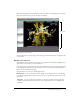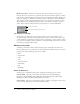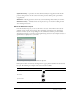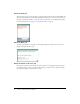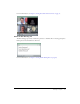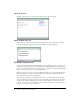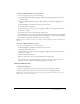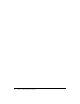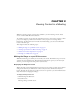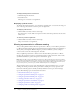User guide
16 Chapter 1: Attending a Breeze Meeting
About the Poll pod
The Poll pod lets presenters conduct polls or ask questions of the participants.
About the Web Links pod
The presenter can add a list of web links to share with the meeting room attendees. Clicking a
name in the Web Links pod opens a browser and displays the corresponding page.
Entering a meeting room
You enter a meeting from its Breeze Meeting login page. Depending on the procedures for your
organization, a host may send you an email invitation containing the URL for the meeting login
page, give you the address in person or over the phone, or establish an account in Breeze Manager
for you (so that you can log in as a registered Breeze user).
When you log in, you can enter as a registered Breeze Meeting user or as a guest. Registered users
have a Breeze Meeting account created by an administrator and must provide their Breeze user
name and password to enter the meeting room.
If you do not have a Breeze user name and password, you can log in as a guest. If the meeting’s
creator designated the meeting as public, your guest login name is automatically accepted. If the
meeting creator designated the meeting as private, you must submit your request to enter and
then wait for a response from the meeting presenter or host. The presenter or host receives your
request to enter and can accept or decline it.