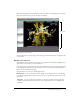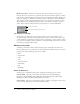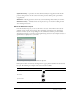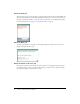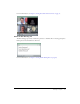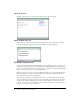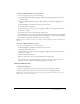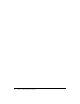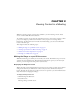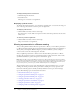User guide
19
CHAPTER 2
Viewing Content in a Meeting
While in a meeting, you have several options available to you when viewing content, shared
screens, or Macromedia Breeze Presentations.
To optimize your view, you can show the Stage full screen, and to focus on the content in a Share
pod, you can display a pod full screen. You have a variety of options for viewing a Breeze
Presentation. To add an annotation or make a free-hand drawing, you can use the whiteboard
feature of the Share pod.
This chapter includes the following topics:
• “Making the Stage or a pod fill the screen” on page 19
• “Viewing a presentation in a Breeze meeting” on page 20
• “Shared screen control strip buttons” on page 26
• “Drawing on a whiteboard” on page 26
Making the Stage or a pod fill the screen
With Breeze Meeting, you can fill your screen with your content. The Full Screen option can be
applied to the Stage and Pod views. By deselecting the Full Screen option, you can return your
screen or pod to its original size and position (restored view).
Displaying the Stage full screen
When a meeting room is displayed full screen, the Stage area is resized to provide viewers with an
enlarged view of the layout. This feature works best if you deselect the Presenter Only Area
button, allowing only the Stage area to fill your screen. As a presenter, you can click the Presenter
Only Area button to display pods offstage.
To display the Stage full screen:
1.
Click Meeting in the Menu bar.
2.
Select Full Screen.
The Stage enlarges to fill the screen.