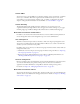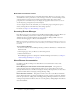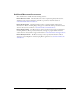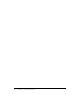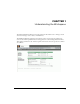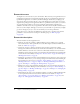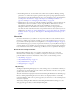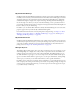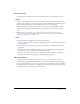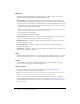User Guide
Home tab 17
• Event Management tab, associated with events, which can be any Breeze Meeting, training,
presentation, or seminar that requires registration and special reporting requirements. Breeze
event managers use the Event Management tab to create and manage events. For information,
see Chapter 14, “About Events,” on page 195, Chapter 15, “Working with Events,” on
page 201, and Chapter 16, “Managing the Event Library,” on page 221.
• Administration tab, a critical part of the Breeze Manager and visible to all users. However, the
Administration tab is not accessible to anyone except the Breeze administrators, the users
responsible for performing all of the tasks associated with Breeze account and user
management functions. An administrator adds new users to Breeze, assigns permissions,
customizes the look of the Breeze interface, and performs numerous other tasks. If you are an
administrator, see Chapter 17, “About Administration,” on page 235, Chapter 18, “Managing
the Breeze Account,” on page 237, and Chapter 19, “Working with Users and Groups,” on
page 255.
Home tab
No matter what functions you use Breeze for, if you have a Breeze account, the Home tab (also
referred to as “Home page”) is always accessible to you. It is the tab that is active as soon as you
log in to Breeze (for the procedures on accessing Breeze, see “Using Breeze Manager” on page 7).
You can think of this page as your base of operations. From here, you join any Breeze meetings or
events for which you are scheduled, create any meetings or events for which you have permission,
locate information and resources, and manage your Breeze account, as explained in this chapter.
Home tab user listings and links
Below the Breeze Manager tabs is a row of links, each of which directs you to a list with
information that is relevant only to you. When you display one of these lists, you can often
perform additional actions. For information on these actions, see the following sections:
• “My Training” on page 17
• “My Scheduled Meetings” on page 18
• “My Scheduled Events” on page 18
• “Manager Reports” on page 18
My Training
Clicking the My Training link displays a list of the training courses or curriculums in which you
are enrolled. To get details about any item on the list, click the name in the list to view a profile
specific to that course or curriculum.
The same information is displayed in list form under Training I’m Enrolled In on the Home page.
However, clicking My Training allows more of the list to be displayed and also contains My
Completed Training, a link at the top of the page that you can click to see a list of training classes
that you’ve completed.
Alternatively, clicking the More link below the Training I’m Enrolled In list brings you to the
same page that appears when you click the My Training link.