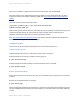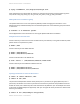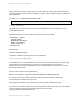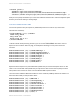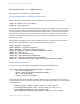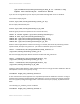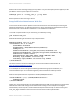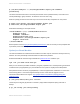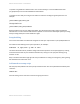System information
Adobe documentation - Confidential
Click on Server Updates > Updates and then select the latest hotfix, and click Download.
Verify the integrity of the download by performing an md5sum on the hotfix_XXX.jar file, see that it
matches the value found in Adobe ColdFusion update feed:
https://www.adobe.com/go/coldfusion-
updates
If the md5 checksum matches install the hotfix:
/opt/cf11/jre/bin/java -jar /opt/cf11/cfusion/hf-
updates/hotfix_XXX.jar
Replace hotfix_XXX.jar with the filename of the hotfix jar you are installing, and follow the prompts. The
installer will typically attempt to restart ColdFusion when complete. After installation login to
ColdFusion administrator again and verify that the hotfix was installed.
Visit: http://www.adobe.com/support/security/
and read any pertinent ColdFusion Security Bulletins.
Confirm that all security patches have been applied.
Configure Apache
In this section we will setup Apache httpd web server and connect ColdFusion to it.
Install or Update Apache
If Apache (httpd) web server has not yet been installed, install it using yum:
If Apache (httpd) has not yet been installed, install it using yum:
# yum install httpd
If Apache (httpd) was already installed, ensure that the latest version is installed:
# yum update httpd
Remove unneeded modules
Ensure that the latest version of openssl and mod_ssl are installed as well using similar yum commands
as above.
Remove any unneeded modules, for example:
# yum erase php*
Edit the /etc/httpd/conf/httpd.conf and remove or comment out (by placing a # at the beginning of the
line) any LoadModule lines that load unnecessary modules. You can easily find a list of these module by
running:
Adobe documentation - Confidential