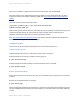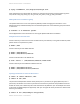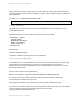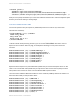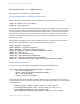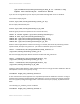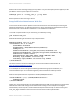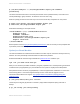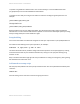System information
Adobe documentation - Confidential
To update using ColdFusion Administrator: click on Server Settings > Java and JVM and then add
/usr/java/latest/ to the Java Virtual Machine Path text box.
To update via shell: Edit jvm.config in a text editor to locate the line beginning with java.home= for
example:
java.home=/opt/cf11/jre
Change that line to:
java.home=/usr/java/latest
Restart ColdFusion for the new JVM to take effect. Visit the System Information page of ColdFusion
administrator to confirm that the JVM has been updated. To revert to the default jvm replace jvm.config
with jvm.config.backup and restart ColdFusion again.
Setup Auditing
First ensure that auditd is installed and configured to meet your requirements in /etc/audit/auditd.conf
Use auditctl to add auditing to file system operations, for example:
auditctl -w /opt/cf11 -p wax -k cf11
The above will audit all write, attribute change and execute operations on the path /opt/cf11/ and tag
all entries with the filter key cf11. Now that the filter key is setup you can query the audit log using
ausearch -k cf11
Keep in mind that the above might get a bit noisy if ColdFusion is writing a lot of log files, placing the log
files elsewhere will reduce this noise.
Add umask to startup script
Edit the /etc/init.d/coldfusion11 startup script and add the line near the top but below the #description
comment:
umask 007
Consider setting a more restrictive umask on the group permission.
Adobe documentation - Confidential